
When we create a website, one of the most common issues we must address is how to list the site in search engines like Google.
Whenever I talk to newbies who are not aware of how the search engine works, they think that they need to pay Google or other search engines to list their website.
This is not true, of course.
You can show your website in a Google search for free. The only thing you need to work on is helping Google to find your blog.
This could be easily done with the help of Sitemap file. All you need to do is, generate Sitemap file for your website and submit it to Google.
Google search console (Formerly Google Webmaster Tool ) is a free tool that lets you control your website from the search engine’s perspective. I will not go into detail about GWT as I have already covered it in previous posts. In case you missed it, here is the first article to get you started:
First we need to understand what a sitemap is, and why submitting your sitemap to search engines is important.
What is a sitemap?
A sitemap is an XML file that contains the URLs inside your blog. This file helps crawlers to find all of the URLs of your blog.
There are many aspects of your site that a crawler will follow, such as the size of your sitemap and the number of URLs in your sitemap. In short, a sitemap is a complete index of your blog that you want search engine bots to see.
In the below screenshot you can see an example of Sitemap file:

This wiki article on sitemaps will give you more technical and historical details.
Simply stated, a sitemap file contains all the URLs of your blog, and you submit that file to search engines to let them know about all the pages of your blog. Search engine bots follow sitemap files to crawl and index your website.
You can learn more about crawling and indexing here.
For a normal website, we use an online sitemap generator to create a sitemap file and submit it to webmaster tools offered by Google and Bing. For WordPress blogs, we use plugins that automatically keep updating our sitemap file as we publish the new post. This way, you don’t have to resubmit a new sitemap after publishing new articles.
It’s a good practice to place your sitemap file link at the footer of your website so that search engine bots can quickly discover and follow the site map file and crawl your blog more effectively.
Now that we know what a sitemap is, let’s move to the next level.
How to generate a sitemap for your WordPress website:
Sitemaps can be generated in different ways depending on the platform you are using for your website. For example, WordPress sitemaps can be easily generated using
Read this tutorial to learn more about it.
For another platform like those for static sites, there are many online tools and types of offline software which will help with sitemap generation. For the purpose of this post, I will assume you know how to generate a sitemap, and we will now learn how to submit that sitemap to Google.
How To Submit Sitemap To Google Search console:
Here are the steps you need to follow:
- Sign in to the Google search console
- Select your Website
- Click on Sitemap from the left sidebar
- Add your Sitemap URL (Ex:sitemap_index.xml)
- Click submit
Here is a detailed explanation:
Head over to Google search console and select your website. If you have never submitted your site before to Google, read this tutorial to add it and verify as well.

Well, that’s it. Once you hit the submit button, Google will crawl your sitemap file and start crawling and indexing all the links listed in the submitted sitemap file.
If you are using old version of Google search console, then follow the steps outlined below.
Inside your Google Webmaster Tool dashboard, on the right-hand side you will see an option called “Sitemaps”. Click on “More” to see all submitted sitemaps, or you can submit a new sitemap from there.

Click on “Add/Test Sitemap” to submit your sitemap file. On the same page, you can see which sitemaps are discovered by Google or which sitemap files have been previously submitted by you or someone from your team.

Depending on what type of sitemap you have generated, you can submit it from here. If you are running a site with lots of images, I suggest you create an image sitemap, as we already discussed in Image SEO optimization. You can also create a video sitemap for your website. For a WordPress blog, you can create image sitemaps using this WordPress plugin.

If you are submitting a sitemap for a new blog, it might take some time for you to see the index status. With index status on the same page, you can see how many URLs are submitted via sitemap and how many links Google has indexed.
If you have submitted separate sitemaps for images and videos, you will see the status for those links, too. Here is an example of the index status of the ShoutMeLoud blog:

Once you are finished submitting your blog sitemap to the Google search engine, I suggest you read this guide and then repeat the process with the Bing Webmaster Tool.
Here is a detailed guide to submitting a sitemap to the Bing Webmaster Tool.
Here are few more guides that you should consider reading:
- 12 solid steps to increasing Google’s crawl rate for your website
- Understand site crawl errors in Google Webmaster Tool and fix them right now
Let us know whether or not you have done sitemap submissions for your website.
What other SEO-related things do you do for faster indexing of your blog?
Remember to share this post with anyone who might benefit from this information, including your Facebook friends, Twitter followers and members of your Google+ group!


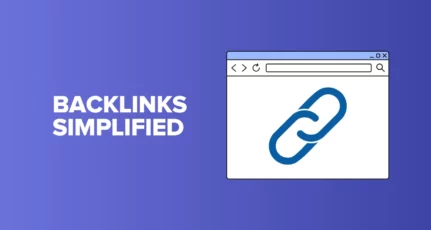

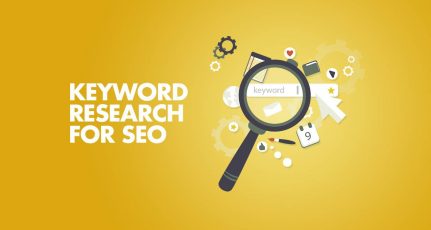
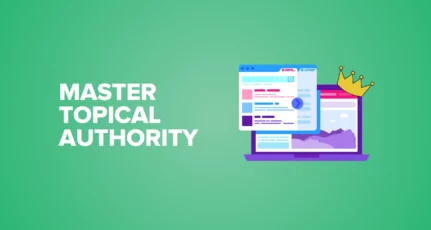
Thank you so much HARSH AGRAWAL for this interesting and well-written article. I submitted my website in google webmaster tool. All the 24 post indexed but now suddenly my posts start getting deindexed. Out of 24 Posts, 8 has already deindexed in just one week. Please guide me how to deal with it?
thankyou
Hey Farkahna,
Deindexing may be due to may reasons like your site being blacklisted for copyright material, paid links, linking to spammy websites, masking keywords. Check whether your site is blacklisted by going here:http://www.google.com/transparencyreport/removals/copyright/search/.
Great article. I have really enjoyed your article. You show how to submit sitemap on google search console. It is really helpful. I have done by the help of your article. Thanks for sharing.
Hi Harsh,
Thanks for the informative article. I have already submitted sitemap.xml once for my site and it is getting reflected in the dashboard too. But I have a question, do I need to resubmit the sitemap, after every change on my website. I have a website wherein I add e-card for different occasions, for your reference the site is http://www[dot]peppersmile[dot]com.I would really appreciate in-case you can answer my question.
Hey Udit,
You don’t have to update it every time. It gets automatically updated.
Thank for the post, I have a question that I want to say you. When I check my webmaster, there are lots of 404 error in crawl error section. I have already set 404 page on my blogger blog, but it is not working I think so please do me a favor about this how to fix that issue?
I recently started a new website and struggled a lot to find how to submit my website to Google. Finally, I found this website and submit it. You explained in a very easy way, even a newbie like me submit a sitemap within 5-10 mins. Thank you very much for this post. One question though how much time it takes to show my posts on Google?
Hey jatin,
the time can vary depending on the Popularity of the site (whether it has any inbound links to it), whether the content is crawl-able
and site structure. it may take 4 days-1 month. However, you can do few things to speed up your submission. Read this post: https://www.shoutmeloud.com/seo-how-to-index-your-website-within-24-hours-in-search-engine.html
Dear All
I meet the problem with sitemap of Yoast seo. After add sitemap_index.xml to google console, It still display only blue color column for sent status.
But there is no any red column for Inded status, So for this case, it is PASS or FAIL? How to know the sitemap of Yoast SEO work well in this case? How to know it.
I find many forum for this error but still not have correect idea and solution. Can you help to investigate my blog for the sitemap of Yoast
This is a great insight. But I have a blog on blogger-topntrending.blogspot.com do I need to submit a site map?
Hey Eby,
Yes, you must submit the sitemap. Reason being http://www.labnol.org/internet/submit-blogger-sitemap-to-google/10149/
honestly speaking i couldnt understand this article well. May be i am not capable enough to understand this artcle as i am a newbie to this blogging world. even it took me 3 hours to understand what the google console is and how to make google know about out site. ….:p but now it seems fruitful to me after understanding it. i have googled for above and came up with a plugin with name google xml generator. this worked for me.
Hello thanks for this informative post, but I have one question. I have an html website but my blog section is based on wordpress, I have submitted my sitemap but it does not contain the blog url, I don’t know what is the reason behind it if you could tell,,,,,and do i have to make a sitemap separately for my blog section ???
Thankyou
HI, first my domain was .blogspot.com but now i am purchased own domain can i submit again my sitemap to google webmaster toll. when i check my website in webmaster tool he is not shown full details of my site. like a search anlytics/search preferences/traffic and some details what i do it.
I understood the whole article except how to submit the sitemap in the root folder. Do you have an article or video link for that?
Thanks for this great article. But I will like to ask this question. I use Yoast SEO plugin to generate Sitemap. But Yoast classifies the sitemaps into categories eg. Posts, pages and categories. I am confused whether to submit the -post xml on google search console or I should submit each blog posts to google search console? What I mean is, should I submit xml under one file name – post or should I submit each posts?
Hi Harsh,
great article! I’d have a question though. Why do we have to submit a sitemap to the google search console anyway?
Harsh, I have SEO by Yoast plug in installed on my site which has the capability of generating sitemap. I also installed Google Sitemap generator, but I got the warning that I should not use two sitemap generators. I would like to know, shall I continue to use both or shall I choose one of them. If I need to choose one, then which one it should be?
hey shailender as my exprience Seo by yoast plugin is best for submitting sitemap to google webmaster.
Sir I have blog on blogspot. As we place our sitemap file in root of our website on wordpress. But in blogspot where is our root to place file. I submitted my sitemap as using url of mywebsite/atom.xml?………….. something like that.
Is it perfect method and is it works. And when after some day i again submited sitemap of my website but it didn’t show me that sitemap name in list, so it confused me that this time I submitted sitemap or not. Sir plz guide me about sitemap, I am in very seriuos problem.
Hello sir…..
can you tell me sitemap from the WordPress platform is free or costly? and I think it is in the premium plan?
@Deepak
It’s free!
ok thanks…..sir
but when I’m clicking on the plugin in my dashboard.,
than it show to upgrade the blog… ..
can you tell me why it appears??
You will have to do this in google webmaster tools
Love the blog post, but when you say “If you are submitting a sitemap for a new blog, it might take some time for you to see the index status. With index status on the same page, you can see how many URLs are submitted via sitemap and how many links Google has indexed.” can you clarify just how long the Indexed Pending status will remain so? And if you could explain what “Pending” really means, that would be appreciated. Thx!
The verification email goes into Apple mail and promptly disappears from both Apple Mail and Gmail. This may be a bug in El Capitan, so strange. It flashes, then poof, gone, nowhere to be found in junk or spam. Arg.
I am using SEO by Yoast and when I installed the Google sitemap generator , WP generated a warning about using two XML generators. Should I ignore it and continue using both or sould I remove one of them. I am a beginner and its been just 24 hours into this.
Hello,
I have started blogging on wordpress. I am trying to do best SEO from my side. But I fail every time. My article comes on first page of google for only 2-3 days and after that goes to second and third page. Sometimes my site found on 8-9 page on Google. So I want to know from you that how should I do SEO so that my site will remain on the first page only.
Thank You 🙂
good post indeed as sitemap submission is necessary to do for blogs to submit their contents to Google.