
I have seen many Startups like bloggers, and tech companies often use public domain email addresses, such as one offered for free by Gmail; even though when they already own a domain name.
If you are a domain owner, it’s a good idea to use a professional Email address like [email protected], or [email protected], as it not only shows professionalism; it also makes your email more serious and authentic.
There are a few webs-services that you can use to create a domain-based email address, such as G Suite, and ZohoMail and the best option is by using G Suite.
G Suite costs only $5/user/month, offering much more than just Email.
As the name suggests, it’s a complete suite of apps like business email, Calender, docs, spreadsheet, and many more. Everything is on Cloud, which in turn improve your workflow and hence better productivity and revenue=,
In this guide, I will show you how to create an Email ID for your domain using G Suite (Formerly Google Apps for work).
Note: Some screenshots might not be the same; as Google keeps changing the screenshot, the process will be the same and is very easy to follow for you.
Today in this article, I will help you create a professional email ID. This article will work with most of the common domain registrars.

Here is how to create a professional email address
Steps to register at G Suite
- Go to the G Suite Sign up Page and click on start free trial (You would be paying later, but it’s good to enjoy the first month without paying anything)

- On the next page, enter the details for signing up.

Click on next, and on the next page, you have the option to buy the domain from Google or use any of your existing domains. If you have a domain, use the option which says “Use a domain name I have already purchased,” and if you need to buy a domain name, use the second option.

You will need to create your first G Suite username on the next page. My suggestion would be, to create only those email addresses that you are more likely going to use.
As G Suite charges /user/month, using fewer Email addresses will ensure that your business monthly expense will be low.

Click on signup, and it will automatically redirect you to the admin dashboard of your newly created G Suite account. Here is a screenshot of my G Suite admin console.

The first thing which we require here is to verify domain ownership which could be done in multiple ways. The easiest way is by adding the meta tag if you have already created your website, or you can add a TXT record to verify domain ownership.
In my case, I have added the meta tag to my WordPress site to verify domain ownership.

Once you have verified your domain ownership, the next step is to set up an email for your domain. Click on the next step after verification, and you will be back to the admin console, where you can click on setup email to start setting up the G Suite Email service.
The great thing about the G Suite setup tool is that it’s very smart and makes it easy for any non-technical user to set up and get running in no time.
For example, in my case, G Suite detected that my domain is hosted on Bluehost, and it gave me instructions to quickly set up the G Suite email service via Bluehost.

Now delete all existing MX records in your Bluehost hosting account or other web-hosting services that you are using, and simply add the MX record provided by the Email setup console of G Suite:

That’s it! Within 24 hours, Google will check the MX records, after which your mail will be activated. I hope this tutorial will help you get your personalized email address for your domain.
Remember, having a professional Email address will help in branding and look more professional.
Do let us know if you have claimed your personalized domain Email address or not?
Here are a few hand-picked guides for you to read next:
- How To Keep Your Domain Name Safe From Hackers
- [Review] Calendly: Automate Your Meetings Like A Pro
- How Minutes Of Meeting Can Help You Improve + Free Downloadable Templates for MoM

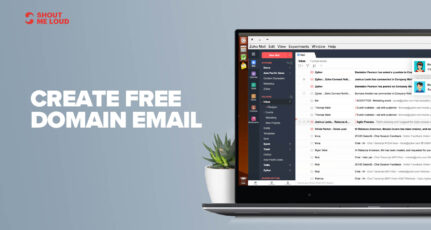

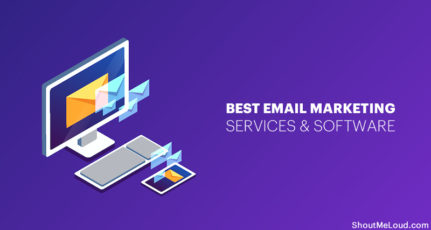
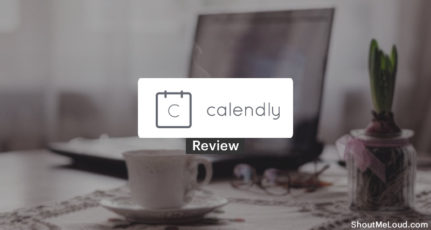
Wow , What step by step explanation , Thanks Helps A Lot I will tell my bloggers freinds too about this post actually we works as a team, thanks god bless uh.
I think now Zoho & Yandex is better than Google services. They providing much flexible service at very low cost compared to google and microsoft. So it’s better switch to Zoho & Yandex rather than sticking with google apps. This is just my suggestion.
Google apps are great. In Rs.150 this apps are most useful & the best part is they provided unlimited Google Driver storage.
Any free alternatives? I am a Digital Ocean user, without cPanel and even my Godaddy isn’t configured for email IDs for domain.
How can I create one for free?
You can use zoho mail which is limited to 10 user for free upto 5GB per user http://mail.zoho.com/biz/mailsignup.do?plan=free
I think google app is best to create and simple to use. But i think now it is paid i think.
Yes correct Manabadi, and I still use the free version until now.
Try Yandex Mail . they support upto 1000 emails for free .
Links : domain.yandex.com
You can use zoho mail gives you around 10 emails free
you can configure your GoDaddy email for free. I have done it. Its simple to use and in 2 months I have never faced any issue.
Great tutorial, I used to have my blog on blogger before, so my domain was purchased using the Google Apps with Godaddy, but when I migrated to WordPress, I had to point the name server to my new host, which means my email on the domain will no longer be hosted on Google, this affected my email for days (messages keep bouncing back) until I found a way around it, all I did was create the same email with my hosting account, then input my Google app email as a forwarding address, that way, I can access my domain email using the normal Google mail. I might write a tutorial on this very soon, so that others would not have to pass through the same stress I passed through.
Hi I just changed my hosting server only but my domain remains with my previous one. But now all my business emails are bouncing back. I followed gmail’s instructions on MXrecords but the change doesnt reflect. Please help.
I recently started web design business one of my client want to setup 5 custom mail id for buy domain but Google charge per user $5 so cost is going $5 x 5 = $25 its very costly my client does not pay such amount they need cheap solution any body or Harsh can tell me where I get cheap solution for custom email? I am thinking using about using email forwarder is good?
Great tutorial Harsh, $5 per mo* is a reasonable price.
I have done. Thanks for sharing.
I have discovered a tips is to have the dots (.), the back of Google Apps MX settings.
EX: ASPMX2.GOOGLEMAIL.COM.
I have been using this for long…really a nice service from google. One thing you can redirect this long domain to small one as mail.yoursite.com by editing the cname to ghs.google.com.
I am using this great free service for my blog. Google Apps Email service is better than the one we get in cPanel.
you missed one thing,for MX Records setting for any hosting you can simply go to https://www.google.com/a/cpanel/yourdomainname.com/SetupMXInstructions
under services setting<Email.
Well, this was a very good step-by-step explanation and would definitely help the novice users as well as those who have not used it yet. I have been using it since last few months and so far it works great. Using Gmail, Yahoo etc. does not look professional and hence creating personalized email id using our own registered domain is always preferable.
I am using google application to create email with my domain too.One of reason i used this application is that it can display vietnamese correctly
I Know that how to Create E-mail ID for Own domains. But, Very Helpful Tutorial for Newbie.