
It is a well-known fact that loading of a web page is one of the most important factors for search engine rankings these days.
Isn’t it?
And…
…along with well-known techniques such as using a cache plugin, serving optimized images, using a content delivery network is one highly recommended way to speed up your website’s loading time.
Lesser known fact:
Google has made it official that a faster loading time will improve your search engine ranking.
Here at ShoutMeLoud, we have already covered what content delivery network is and it’s utility. In the market, there are many paid and free CDNs out there, and we have already covered MAXCDN. Today, I will talk about another popular (also free) CDN network called Cloudflare.
- Must read: What are the benefits of using Cloudflare
What Is Cloudflare CDN & Why It’s Free
For starters:
Cloudflare CDN (Content Delivery Network) caches the most popular content of your website on it’s strategically located servers across the globe. Every webpage access request is served by a server that is closest to the requesting machine.
And,
apart from just caching the content, it also serves optimized versions of your web pages by minifying JavaScript and also provides an extra layer of security by challenging attackers and spambots and thus filters the unwanted traffic before the request reaches your server.
Isn’t that awesome?
I loved it too.
With all these features your server load decreases gradually and the performance increases. It would also serve the cached version of your web pages when your web server goes offline for maintenance.
Now comes the best part:
The basic use of Cloudflare CDN is, wait for it…
FREE.
Yes, free.
How to set up Cloudflare free CDN:
Watch this video by Harsh where he has explained how to set up free CDN using Cloudflare:
Simply proceed with the manual installation as steps given below:
1) Log on to http://www.cloudflare.com/ and sign up for a new account. You’ll need to fill a sign-up form.
2) The next step would be to add your website by entering the URL as shown below:

3) Cloudflare will then scan your existing domain records.
This process is likely to take a few seconds. Once the scan is complete, you’ll be directed to another your DNS Zone file where you can verify that all records have been successfully transferred.
Here, you can choose to keep particular subdomains on or off Cloudflare network. An orange cloud represents that the specific subdomain will be cached and will be served through Cloudflare, while a gray cloud represents that the particular subdomain will bypass Cloudflare and all requests will go directly to the web server.

4) Next, you can select the plan for your Cloudflare account. Remember that the basic use of Cloudflare is free. You may choose a paid plan in case you want additional features.
Now you’ll need to choose the caching performance level and the security settings. For starters, the Basic Performance Level is ideal as it is unlikely to interfere with any of your existing settings. You may, however, choose a performance level that suits your need.
Medium security settings are good to prevent spam/bot attacks on your website. You may select a higher security level if your site is under attack. However, don’t do so under normal circumstances as it may cause inconvenience to genuine visitors.

Want to learn more about the various Caching Performance Levels and Security Setting?
Visiting FAQ’s on the Cloudflare website.
5) Lastly, Cloudflare will provide you with two DNS name servers. For example, eva.cloudflare.com. You’ll need to replace your the DNS name servers on your domain name management dashboard to the ones provided by Cloudflare and wait for them to resolve.
Be patient.
This may take up to 24 hours.
Cloudflare WordPress plugin

In case you’ve installed Cloudflare on your WordPress website, you can additionally install its WordPress plugin.
How does the plugin help?
This plugin helps ensure that the correct IP address appears on comments posted on your website and also improves the protection of your website from spammers as they get reported to Cloudflare. This feature is only available for those who install Cloudflare manually as explained above as you’ll need to enter Cloudflare API keys and your email address to enable this plugin. You can get the API keys by visiting the My Account page on Cloudflare.
My review of Cloudflare free CDN:
Let me tell you this:
I’ve been on the Cloudflare CDN network for over five years now and I can confidently say that it improves the web server performance drastically.
You know what I like most about it?
It is the Threat Control feature which is extremely important if you are running a popular open source software like WordPress!
Early in 2013, Cloudflare protected thousands of WordPress websites being hosted on its network from a brute force attack. I’ve been very impressed with Cloudflare as a service though I’d like to warn that once I faced an outage for an hour when one of their routing tables had gone corrupt. However, that was never repeated. If you aren’t on Cloudflare yet – I suggest you get on it soon.
Do let me know your review and feedback of Cloudflare free CDN? Are you using it or planning to integrate it with your website? Don’t forget to share this tutorial with your blog readers and friends on Facebook and Google Plus.
For further reading:
- How to Speed up WordPress (Performance tuning tutorial)
- How To Use Duplicator WordPress Plugin to Migrate WordPress Hosting: DIY Guide
- BlueHost Review: is it a Reliable Hosting for WordPress?
- WPEngine Review: One WordPress Engine You Should Never Drive


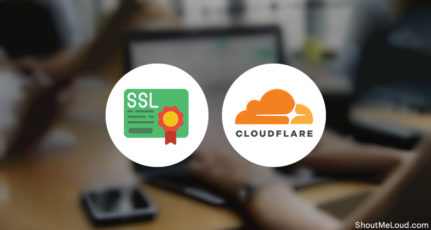


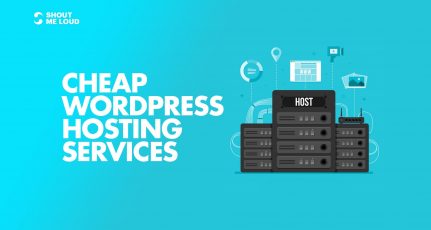
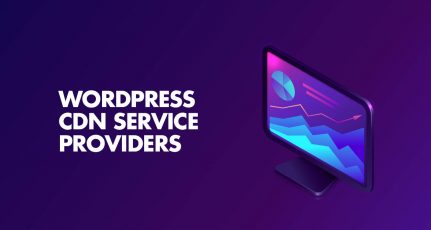
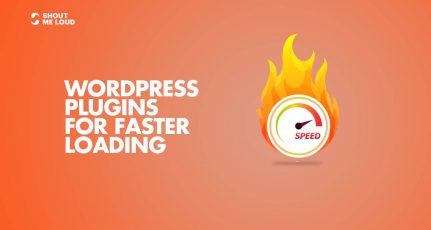
Excellent article, thanks! I’m using Cloudflare on my WordPress site for about two months now, and it has increased the speed on my site a lot. The only thing I’m worrying about is the caching of my (latest) blogs. Before, when I searched for an article that I posted only a half hour ago was already visible on Google. Now not even after a day (or two). Did I miss a setting on Cloudflare or should I add my /blog page as a page rule? This is my site: http://www.jacktummers.nl
HI. I’ve searched, but I didn’t find a definitive answer, so sorry if it’s well documented and I’ve missed it:
My question is – How many domains can I use free Cloudflare with? I have about 5 sites all hosted on one Bluehost account.
Thanks.
According to Bluehost support the basic version is free for all domains.
Hey Harsh thanks for your wonderful video tutorials it makes me more understandable to configure my Cloudflare account.
But after using Cloudflare for my domain nowadays my site having some “unexpected 520 error”, maintenance error and unexpected internal server errors time to time but after waiting some moments its works well but it goes all day long.
But When I deactivate my WP3 Total Cache plugin it start to work fine. But why? WP3 Total Cache is the cause of this problem?
Please can you help me?
Thanks in advance.
Regards
Hardik Lamichhane
I just added cloudflare today on my blog. Lets see whats gonna happened 🙂
@Fakrul
Do come back and let me know your experience and observations.
Thanks! Harsh,
I hope you are reading this comment.
This was really helpful. I mean the first method. Seems HostGator has changed its interface and settings for CloudFare. You can now customize the CloudFare settings within HostGator’s cPanel. I used the automatic method because, that really saved my time of changing the DNS records and choosing the plans etc.
HostGator automatically chose all the recommended settings.
Hi Harsh,
Thanks for this useful post.I had uses cloudflare for a month or so with basic settings. I kept rocketloader off. Still I noticed a serious drop in adsense earnings. Any suggestions. Also I have noticed that u have completely stopped showing adsense. Any reason?
Will there be no issue if Cloudflare and and caching plugin are installed on a blog?
@Carolyn
No, there will be no issue on that!
Thank you so much. I set the cloudflare for our [worldwide classified website] write away on reading the post. Actually even if the newbies just follow this post they will get a amazing results for them. Great Great Tutorial. Best Regards.
-Sribathi
But I am Still don not understand why cloud flare is needed and If I removed my own webservers name and updated cloudflare ns then what will happen to my my website
@Nizam
Basically when you do that, all the traffic will go through cloudflare server. They will block the bad bots and this will help to reduce the load of the server, saves bandwidth. Apart from that, Cloudflare also offers free CDN and caching mechanism, which will make your site load faster. I highly recommend you to start using Cloudflare. I’m also using it. Make sure to install the official Cloudflare pluugin.
is that enough to add cloud flare cdn in nameservers list …. else need to replace the name server given by host with the one cdn provides
@Yathav
Check out the above video and you will have clear understanding.
https://www.youtube.com/watch?feature=player_embedded&v=r-ZwIwWBvjU
Hello,
I am also using cloudflare CDN and getting good results. It also helps me in reducing web page loading time to a great extent..
Hey thanks for reviewing this, I was just trying it out the other day. I still don’t have it running as it complained about a www redirect conflict, which I need to find and sort out, but for the rest it was quite simple to change via cPanel as you mentioned. I have been looking at lots of ways to improve my site speed and this seemed to be a no brainer!
Awesome post Sameer. I just setup free cloudfare cdn. You really helped me increase my blog speed with protection from various attacks too.
Keep rocking 🙂
Now added one of my site in cloudflare cdn. Waiting to update nameservers
I am using this service for long time. Not only speed, it also makes the blog secure from various web attacks. And all these things are for free. 🙂
I’ve also been with CloudFlare for some years. Loving it so far as well (still on the freemium model)
The security is good but can sometimes block legitimate people using the same IP (like university, etc), but you can change the Security level in the settings
Agreed, that’s why its best to keep the security profile to be medium unless you are under an attack.
Hi Sameer, great post and really an easily understandable guide to setup CloudFlare. I have used it in the past on a blog that was generating enough pageviews that my shared hosting could not handle it. It’s a great free solution to get rid of high CPU and bandwidth consumption. Thanks for this great post.
I got to know about CloudFlare some days ago when I was searching for the best ways to increase the blog speed. What I like most about this service is that it improves load time as well as security at the same time.
I will integrate my WordPress blog with CloudFlare very soon. My blog is on hostgator. I hope they provides automatic installation.
I have a question. If i opt for automatic installation, would it take time to update DNS records across all servers? Is there no way to use its WordPress plugin with automatic installation?
Hell there, hostgator does offer automatic install, so you can be sure to use it. Unfortunately there is no way to use the plugin without getting the API keys and for which you need to have access to your account and that is not possible with automatic install currently. DNS takes upto 48 hours to update depending on your provider but dont worry you shouldnt have downtime as cloud flare ultimately points to your hosting account to which your domain would be already pointed.
I was a Zero Dude when it comes to CloudFlare knowledge and I really needed to learn more about it since my next online project requires CloudFare.
You totally changed the my view on it and thanks a lot.
Cheers!
Thanks for your kind comments.
I switched cloudflare few days back and amazed when my blog performance increased rapidly. Now my Blog loads 2 times faster and it’s secure also .
Thanks @Sameer for Sharing about this great tool .
Glad you liked the post 🙂