
WordPress is best platform for blogging, and it powers 18% of website in the world as of August 2013. Best thing about WordPress is, it’s easy to use, and with few hours of learning, anyone can start using WordPress. More over, there are thousands of tutorials on the web, which will help you to get started with WordPress. I have already shared many tutorials on this blog, to make sure you create the perfect WordPress blog yourself. If you have missed it, here are two articles which will help you to get started:
If you follow these two articles, your blog will be up in 30 minutes. After this you can start following my WordPress guide and watch WordPress videos, to get a complete knowledge of using WordPress.
One thing which usually takes time for you to grasp is Search engine optimisation of WordPress. Reason being, one can learn SEO better, when they start implementing it. In this article, I will be talking about important aspect of WordPress SEO, and will share how you can change WordPress Permalink without losing traffic.
Why & how to change WordPress Permalink?
Before I start with this tutorial, I recommend you to read which is the best WordPress Permalink for SEO, as it will cover the basics of permalink, and you will understand how to change permalink. Now, if you have created a new blog, and changed permalink, you are on the right path. But, many new bloggers usually make mistake by not changing permalink. Many of them keep the default permalink, and later realize that they need to change the permalink.
Now, when you are changing WordPress permalink after publishing couple of posts, there are chances that your blog will be broken. By broken, I meant some of the links will start throwing errors or you will miss out the link juice. In this definite guide, I will share how to change your permalink, without hampering your link juice and traffic.
- So, I assume you are one of those WordPress user, who have a blog with few published post, and now you are trying to change permalink.
In most of the cases, WordPress handles the re-direction by default, and you don’t need to worry about doing anything. All you need to do is, go to Settings > permalink and select the permalink you want to use. I always recommend to use /%postname% permalink, as I mentioned in my WordPress SEO permalink guide.

Once you have changed the permalink, open any of your old permalink link, and see if links are getting redirected to new permalink or not. If yes, congrats, and if not, read on.
There are times, when old permalink will start giving 404 error, and in this case, you need to check your .htaccess file. Changes your .htaccess file permission to 777 and repeat the above process, and it should work. When you are changing from day and name permalink to %postname% permalink, you can use this .htaccess code, along with default WordPress .htaccess code. Also make sure your .htaccess file have these lines:
# BEGIN WordPress
RewriteEngine On
RewriteBase /
RewriteRule ^index\.php$ – [L]RewriteCond %{REQUEST_FILENAME} !-f
RewriteCond %{REQUEST_FILENAME} !-d
RewriteRule . /index.php [L]
# END WordPress
If you have interlinked your blog post earlier, you can install broken link checker plugin, and use its redirection module to quickly update old URL to new one. If you are familiar with WordPress, you will have no problem following this method. If you are not, you can hire my team to change your permalink for you. You can contact me via Services page.
If you still have any query feel free to ask me. If you find this tutorial useful, do share it on Facebook and Google plus.

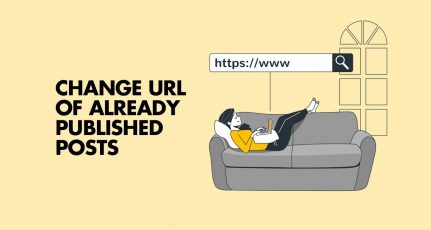



Thanks for the great post, been looking for this answer for some time. There is too much information about “how to change” permalinks, but not enough out there on how to fix it should something go wrong.
I have changed permalinks, 301 redirected, new sitemap, indexed, but searches still show both old and new?
my blog: droidcosmo.com
Sir, why are you using .html extension at the end url?
@Akansha
Coz in 2008, .html had some value for old text based browser. In the current year, adding it doesn’t have any advantage but it just makes the permalink standout. 😉
Hi Harsh,
I have a doubt please answer it, I have changed permalink structure to postname in wordpress for my blog, now it is redirecting to my posts, however my doubt is do i need to fetch every post again through google console (webmaster tool)? or Google will automatically make changes?
@Sangram
It’s a good idea to regenerate your sitemap & resubmit it to search console. This way you would see your new permalink structure in search index soon!
Hi , I am using the latest version of WordPress . I have some post indexed in Google ( near 800 post) . Now I am wanting to change my post permalink . but when i do that the old permalink show Not Found . and also the visitor who comes from Google don’t get the post .
So i want to redirect all my old permalink to new one . is there any way to do this ? I have used some plugins but these are for single link . i want all link to be redirect .
Thanks in advanced
still not working my posts and category after changing structure to /%postname%/. …. hate wordpress… tried all plugins and also added 301 redirection code in .htaccess file with permission 777. but issue not solved yet …
It’s for .htaccess (apache)
How can this be done for nginx?
Also will I lose the serp?
Thanks, this article is big help as I’m changing my permalink structure. This article says to set .htaccess to 777, but one of the other .htaccess links in this article says to make sure it’s set to 644, not 777. Which one should it be?
Thank you.
@Terri
You need to change the permission of .htaccess to 777 just for the time when you are changing your permalink structure. After changing it, and redirection is successful, you can change the file permission to 644.
Hi,
I want to change my permalink structure to category format as shown below but it’s not working.
/%category%/% postname%/
Please help me out it’s very urgent
I want to change my permalink from /%postname%/ to month/postname. What can I do?
Hi Harsh,
Whether it will Do 301 redirect or 302 ?
@Arun
It will be 301 Perma-redirection….
Thank you harsh.
If I change my permalink structure to category format as shown below it’s not working.
/%category%/% postname%/
Where as for other formats it’s working
Can you tell me what is the reason?
Hurrey It works for me. I have just change my website permalink from /%year%/%monthnum%/%postname%/ to /%postname%.html. This looks just awesome. Thanks Harsh Agrawal.
hey… its’s really great seo tips for bloggers…. i am following this… and ya i read your post in starting so i didn’t need to use that plugin but it’s really helpful… thanx for sharing..
regards,