
Need to manage events on your WordPress site? You could be launching some digital webinars or maybe hosting some local workshops.
Either way, WP Event Manager is a freemium WordPress event plugin that might be able to help. It makes it easy to share events on your WordPress site, along with lots of filters and custom information to create a great experience for your visitors. With the premium features, you can even sell tickets to your events, charge people to list events on your site, and lots, lots more.
In my WP Event Manager review, I’ll share more about this plugin’s features and show you how it works on my own test website.
WP Event Manager Review: Introduction to the Plugin
WP Event Manager does exactly what the name says – it helps you manage events on your WordPress site. It supports both digital events, like a webinar, as well as physical in-person events.

One of the most powerful features is that you, or others, can create/manage events from both your backend WordPress dashboard and the frontend of your site. For example, you could let other people register and submit events from the frontend of your site, like creating a sort of public event directory.
You can also add custom fields to manage information about your unique events. You can add as many custom fields as you want and also edit/remove any of the default fields. This lets you customize your event pages to display the exact information that you need them to.
To organize your events, you can add different categories and tags. You can also assign venues and organizers to events. Your visitors will be able to filter by all of this information and you can also create different event views, like creating a dedicated page for a venue that lists only that venue’s events.

That’s all in the free version at WordPress.org. If you want more features, there are also lots of paid add-ons that give you advanced features.
Paid Add-Ons
- Sell tickets via WooCommerce and check-in visitors at events by scanning a QR code on your smartphone.
- Charge for event listings via WooCommerce. Great for event directory sites.
- Integrate Zoom meetings for “online” events.
- Show events on Google Maps.
- Display events on a calendar listing.
- Create automatic recurring events.
- Easily add events to iCal or Google Calendar.
- List all of the attendees at an event.
- Send alerts related to events.
- Integrate Google Analytics.
- Send customizable emails to event attendees.
I’ll explain some of these premium add-ons in more detail later in the review.
Who Can Benefit from WP Event Manager?
I think WP Event Manager can benefit pretty much any type of business that runs events.
For example, let’s say you have an online business and you run webinars. WP Event Manager can help you create “digital” events that link to your webinar platform, which lets you easily manage and display all your upcoming webinars on your site.
It’s also useful for local businesses, though. For example, maybe you have a local restaurant and you occasionally have live music acts come in. WP Event Manager makes it easy to organize those acts and lets your customers quickly find out which artists are playing when. Or maybe you have a yoga studio and you want to showcase all your upcoming workshops – WP Event Manager can help there, too.
You could also go another route and create your own event directory website based around a local area or a specific topic. For example, you could create a site that lists all of the events in your local city. Then, you could monetize your event directory by charging local businesses for featured events (a feature which WP Event Manager offers).
Basically, WP Event Manager is useful for more than just typical “event” businesses.
Now, let’s go hands-on and I’ll show you how WP Event Manager works.
How WP Event Manager Works
When you first install WP Event Manager, it launches a simple setup wizard to help you configure the basics, like the default pages that you need to manage events. For example, it will automatically create the pages that list events and venues.
This is a nice feature to get you up and running quickly. From there, you’re ready to start creating events right away.
How to Create an Event in WordPress
WP Event Manager lets you create events in two ways:
- From your backend WordPress dashboard.
- From the frontend (which is especially helpful if you want to let your visitors/users create their own events). You also get the option to manually approve events that are submitted from the frontend.
This is pretty unique as a lot of other event manager plugins require the premium version for frontend event submissions – WP Event Manager gives you this for free.
On the backend, you can use the regular WordPress editor to add the event title and description. You’ll also get options in the sidebar to add event categories and types, which helps you organize events (and will help your visitors find the events that they’re interested in).
Then, below the editor, you’ll get a meta box where you can add all of the event’s details including information like:
- Whether it’s online (like a webinar or livestream) or a physical event
- The event location (for physical events)
- Start/end times
- Venue – each venue gets its own page that lists all of the events for that venue.
- Organizer – each organizer gets their own page that lists all of the events they’re organizing.

If you create an event from the frontend, you’ll get the same options – the interface is just a little different:

One really nice thing here is that people get a live preview before they submit the event. This helps them avoid silly mistakes and creates a user-friendly experience for your event organizers:

And just like that, your event will get its own dedicated, SEO-friendly page on the frontend. WP Event Manager even adds social share buttons to give your event more visibility, along with an option for people to register for the event:

How to Manage Events
Just like creating events, WP Event Manager lets you manage events from both the backend WordPress dashboard and the frontend of your site.
On the backend, you’ll get a list of all events, along with icons to help you quickly see their statuses.
For example, you can see that one event is pending approval, while the other is active:

You can also see that information from the frontend. Users also have the option to edit their approved events or cancel them:

How to Add Custom Fields to Your Events
While WP Event Manager comes with lots of fields to help you add information to your events, you might have specific information that applies to your use case.
For example, maybe you host public speaking events and you want an option to list all of the individual speakers that will be speaking at your event.
To help you capture this information and display it on your event pages (or venue and organizer pages), WP Event Manager comes with its own built-in field editor.
Here, you can:
- Add new fields to events, organizers, or venues.
- Edit the default fields.
- Remove the default fields.
For example, you can see that I added two fields for speakers:

Now, you’ll see those fields when you go to add a new event:

WP Event Manager will also automatically add them to the frontend event page in an Additional Details box:

Overall, this is an incredibly useful feature because it lets you really customize WP Event Manager to meet your needs.
Overall, that’s most of what you can do with the free version, which is already quite flexible. But with the Pro add-ons, you can unlock a lot more features.
What Can You Do With the Premium Add-ons?
Everything that I showed you above is available with the free version of WP Event Manager that’s at WordPress.org.
However, there are also 20+ Pro add-ons that give you a lot more flexibility. Let’s go through some of the most notable premium features…
Sell Tickets to Your Events
With the free version, you can let people register for your events, which would let you manually charge them in-person. However, there’s no way to charge people for a ticket automatically.
The Sell Tickets add-on changes that, letting you sell tickets to individual events via WooCommerce.
You can have multiple ticket pricing tiers and even mix free tickets and paid tickets together.
The really cool thing is that each ticket gets its own unique QR code, which lets you verify attendees’ tickets at your event just by scanning the code with your smartphone.
Attendees can download their tickets as PDFs which makes it easy to print them and you can also attach the ticket to an automatic confirmation email.
Charge for Listing Events
If you allow users to submit events from the frontend, another way to monetize your site is to charge them to submit events.
For example, you could create a local event directory and charge people to list an event (which they would pay because it gets them access to your audience).
To set this up, you’d need the WooCommerce Paid Listings add-on.
Connect With Zoom Events
I’m writing this WP Event Manager review during the Coronavirus pandemic, so this feature is especially relevant.
With the Zoom add-on, you can create virtual Zoom meeting events that embed right on your website. This also works with the other add-ons so you could, for example, sell tickets to give people access to a private Zoom webinar.
This is a really great way to monetize your website/business during this period of social distancing. For example, if you have a local gym, you could use this feature to sell access to paid online classes that stream over Zoom.
Display an Event Calendar
Unlike some other event plugins, WP Event Manager doesn’t give you a calendar view for free. However, the Calendar add-on lets you display all of your upcoming events in a calendar view. This makes it easier for visitors to see all of your upcoming events.
Create Recurring Events
If you have events that repeat on certain schedules, it can be frustrating to have to manually recreate them each time. The Recurring Events add-on lets you simplify your administrative work by automatically repeating certain events on a schedule that you set.
Note – if you’re on a tight budget, some other event plugins give you this feature for free.
Explore the Other Premium Add-ons
Again, there are over 20+ premium add-ons, so the list above is just some of the most notable features. Click here to view the full list.
WP Event Manager Pricing
WP Event Manager comes in a free version at WordPress.org, as well as various premium add-ons that you can either purchase individually or as a bundle.
For most of this WP Event Manager review, I’ve focused on showing you what you can do with the free version at WordPress.org.
However, if you need more features, there are 20 paid add-ons to choose from. Each add-on costs either $19 or $39 if you purchase it individually. Or, you can also get a bundle of all 20 add-ons for $235.
Final Thoughts on WP Event Manager
If your WordPress site deals with any type of events, WP Event Manager is a very interesting plugin to consider.
One of the most unique features is that, even with the free version, you (or other people) can manage events from both the frontend and backend. Most other plugins only work from the backend, at least in their free versions. This opens up a lot of flexibility, especially around any type of event directory site.
The ability to add your own custom fields also makes it very easy to customize WP Event Manager to your needs, even in the free version.
However, while the free version is pretty flexible, you’ll need the Pro add-ons for many important features, especially related to monetizing your events. For example, you’ll need Pro add-ons to sell tickets or charge for event listings.
However, the nice thing about the premium features is that they use a modular approach. If you only need a single feature, you can just pay for that feature. Or, you can also get a bundle if you want access to every feature.
If you want to get started and learn more, here are some links to help:
- Download WP Event Manager from WordPress.org
- Go to the WP Event Manager website
- Browse the WP Event Manager demo site


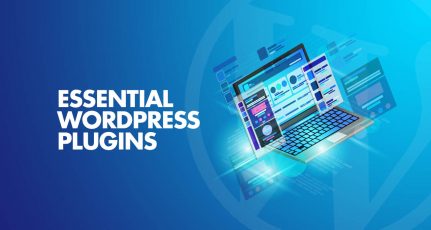


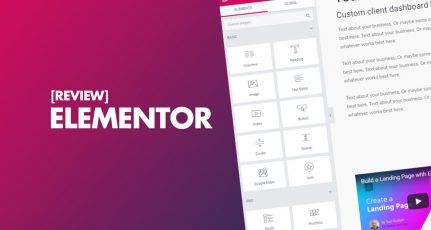

Thanks for your comprehensive overview of WP Events Manager. Do you know if it integrates with LiveWebinar? I couldn’t see any details about integrations on the WP Events Manger website.