
Marketing on Facebook is not the same anymore.
Unlike a few years back, when Facebook pages used to be completely free and one could rely on driving decent traffic from them, we can’t rely on driving a lot of organic traffic from Facebook pages.
This is why most bloggers have started taking the help of paid promotions on Facebook in order to have their articles reach their target audience.
And thanks to retargeting, paid marketing is not as costly as it used to be. If you don’t know what “retargeting” is, this article will help you understand.
Joanna from Moz explains retargeting like this:

If you have never used retargeting before, then this is the best time to get started.
Retargeting is a well-known feature among digital marketers and bloggers who buy traffic from Facebook, Google, and other platforms.
In order to get started using Facebook retargeting, you need to add the Facebook retargeting pixel on your site.
After this, you can promote a post on Facebook and show it to anyone who visited your site in the past few months.
You can take this marketing technique one notch up by using the Facebook Custom Audience feature. In the context of a blog, you can set up a custom Facebook audience for a particular category or section of your site.
For example:
- I have set up a Facebook Custom Audience for visitors who have visited the WordPress category on ShoutMeLoud. Now, when I want to promote a blog post related to WordPress, instead of promoting it to visitors of all the pages on my blog, I promote it to only visitors who have visited my blog’s WordPress-related pages.
This simple, yet effective, tweak will ensure better visibility and engagement, and it will also cost less.
Setting up Facebook pixels and creating a Custom Audience is easy for any marketer, but for bloggers who are new to digital marketing, this could be a little overwhelming at first.
However, you have me here to help you learn! Today, I’m sharing with you a free WordPress plugin called “Pixel Caffeine” which will let you do lots of great stuff.
Stuff like:
- Set up a Facebook pixel.
- Create a Custom Audience.
- Set up a conversion event (advanced feature).
- Track an eCommerce conversion (Supports EDD, WooCommerce).
- And a lot of other things…
This video will give you an overview of how to use this plugin:
In short, for anyone who is looking to create laser-focused custom audiences in WordPress, this is one of the best plugins out there. This is the same plugin I use here at ShoutMeLoud for this exact purpose.
What I really like about the Pixel Caffeine WordPress plugin is how newbie-friendly it is. Even if you have never used Facebook ads, set up pixels, or tried the Custom Audiences feature before, you will be able to do so with the help of this plugin.
One important suggestion: Even if you don’t want to run Facebook ads now, you should still use this plugin to add Facebook pixels. In the future, it will help you to promote your blog on Facebook or the Facebook Audience Network when you are ready to put some money into Facebook Ads. Sooner or later you will be needing to use Facebook Ads as Facebook’s organic reach has declined to an all-time low.
IMPORTANT: In order to use this tutorial, you need to know how to set up a Facebook pixel. If you don’t know how to do that, read this post here:
How To Configure Pixel Caffeine WordPress Plugin:
Alright, so let’s get started and set up this awesome Facebook advertising WordPress plugin.
- Log in to your WordPress dashboard, and then install and activate the “Pixel Caffeine” WordPress plugin.
- Click on Set Up Now after activating the plugin. Note: If you have not watched the above-embedded video, this is a good time to watch it.

You’ll now be in the General Settings area, and here you need to connect your Facebook account. Alternatively, if you are an experienced user, you can add pixels manually.

- Click on Facebook Connect, and link the plugin to your Facebook Ads account.
- Select the Facebook Ad pixels you would like to use.

- Click on Apply, and then click on Save to apply these changes.
Well, congratulations! You’ve just added a Facebook pixel to your WordPress blog. Now everyone who visits your WordPress blog will be tagged, and you can run Facebook Ads which only target those visitors.
Now, for this tutorial, our job is half done. The next thing is to set up our Custom Audience. For this tutorial, I’m setting up a Custom Audience for users who have visited the ShoutMeLoud SEO category.
Setting Up Facebook Custom Audiences Based On WordPress Category:
Clicking on the Custom Audience tab will give you multiple options. For the sake of this tutorial (users who’ve visited the ShoutMeLoud SEO category), let me outline two options.
Option 1: Using words in URL to create Custom Audiences.
Here I will create a Custom Audience based on users who have visited any page of ShoutMeLoud which contains the words “SEO” or “backlinks” in the post URL.
Follow the screenshot:

Option 2: Using WordPress categories/tags to create Custom Audiences.
In this scenario, our Custom Audience will be based off of a specific WordPress category and/or tag.
Here’s what we need to do:
- Click on Add New Filter next to the Special Filters section.
- In the “Users based on” drop-down menu, select Blog Behavior.
- Click on the circle marked Categories.
The plugin will now automatically pull up all the categories of your blog and you can select which category you want to target. (I’ve chosen the SEO category.)

- Click on Save, and then click on Create A Custom Audience.
That’s it! You’ve now created a Facebook Custom Audience.
Using The Pixel Caffeine WordPress Plugin
If you get decent traffic on your blog, in a few minutes, Facebook will prepare your Custom Audience for you. Once that’s ready, you can start promoting your articles to these newly-created, laser-focused Custom Audiences.
Pro tip: You can also use Facebook lookalike Custom Audience feature to further reach out to a closely related new audience.
For those who are using Easy Digital Downloads and WooCommerce, you can also take advantage of this plugin to show ads to people who have left your site in the middle of buying something. You can design and set up a funnel that can offer them a special discount in order to make money from what would otherwise be a lost sale.
Check out this post to learn more about retargeting.
As I said above, even if you are not ready to run Facebook Ads right now, you should add Facebook pixels and also set up Custom Audiences based on categories and/or other parameters
Believe me, this information will come in handy sooner rather than later.
Overall, the Pixel Caffeine plugin is a great way to achieve this objective. It is free, easy to use, efficient, and effective. It’s an absolute must-have.
Download the Pixel Caffeine WordPress plugin
Here is one more video about this plugin that you should watch:
Before you go, I have one quick question – Are you using any kind of Facebook Ads or paid ads on other platforms to drive traffic? How’s it working out for you? Share your experience in the comments section below!
Here are a few hand-picked articles that you should read next to improve your blogging and marketing career:
- How To Set Up Yoast WordPress SEO Plugin [Updated]
- How To Set Up Free CloudFlare CDN For Your WordPress Blog
- How To Embed YouTube Videos In WordPress (It’s easier than you think)
- Facebook Marketing Fail – Mistakes Your Business Should Avoid
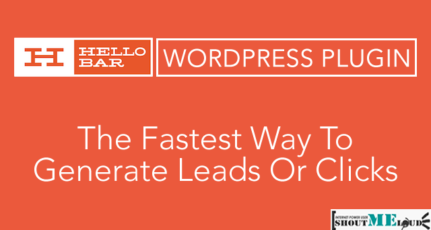

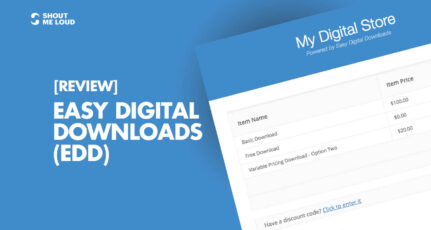
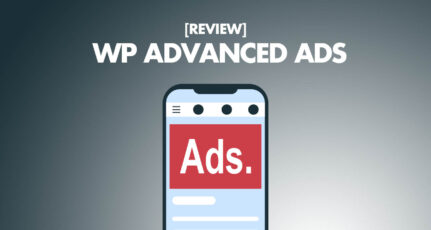
Hi Harsh,
i m glad to find your blog and this post. I already try facebook but just the traffic and conversion option. I ve got the pixel set up then i m gonna try this plug in.
Thank a lot Harsh