Google Tag Manager is one must-use tool for every website and blog owner.
This is a free tool provided by Google which lets you manage all of your tags from a single dashboard.
If you are still adding header and footer tags using a plugin or by editing your theme file, you need to switch to Google Tag Manager. I have written this detailed tutorial to help you learn everything there is to know about Google Tag Manager.
Now, I’m going to talk about something that will probably become useful at some point in your GTM journey.
When you add and publish a new tag, Google Tag Manager gives you the option to preview the tag on your site. This preview pane shows what tags are fired when you are browsing a specific page of your site.
Here is how it looks:

I normally don’t use this feature, but the last time, after publishing a new tag, I tested it out. Afterward, I thought I would see the option to disable the preview pane, but I was wrong. It was only today that I figured out how to disable this.
How To Hide Google Tag Manager Preview Pane
When I was researching, I learned that a few addons like Ghostery and other script blocked addons stopped the option that would help us disable the preview option. However, Google Tag Manager has recently changed the process, and now this can be done by following the method below:
- Log in to Google Tag Manager.
- Go to your site dashboard (Workspace < Overview).
- Click on the option that says Leave Preview Mode.

- When it asks for confirmation, click on Yes.
That’s it. Now refresh the page of your website/blog and you’ll notice that the preview option is gone. No more annoying Google Tag Manager preview option.
Well, this may seem like a quick solution, but it took me weeks to figure out. If you were also suffering from this, hopefully now everything is much better.
As I mentioned above, if you are not using Google Tag Manager, you need to start using it from today right away. If you don’t know what to do with GTM, simply start by adding Facebook retargeting pixels and AdWords retargeting pixels. In upcoming posts, I will let you know how to maximize your use of GTM.
If this helped you, do share it with your digital marketing friends on Facebook and Twitter.
Here are some more hand-picked articles to read next:
- Free Tag Assistant Chrome Addon: Verifies Google Tags Installation
- How To Create A Digital Marketing Strategy And Why You Need One
- Best Digital Marketing Tools

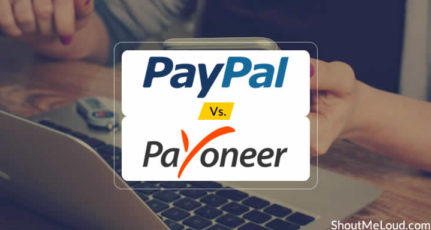
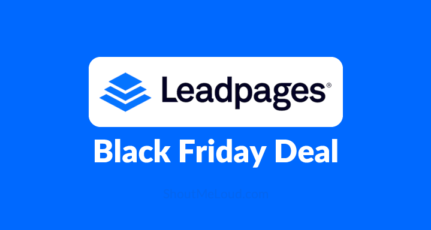
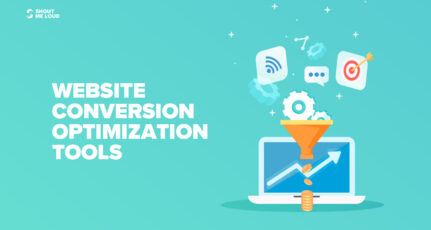
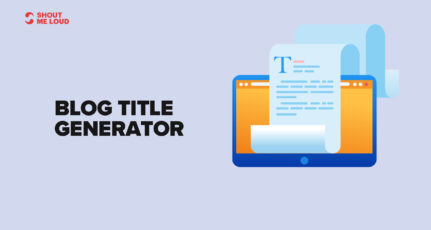
Hi Harsh
I recently made some changes into Google Tag manager. And since then I started seeing the Google tag manager panel against all of my blog posts. It was really irritating. Thinking lots of things get fixed when we restart our laptops. I restarted my mac, but preview panel was still there.
So I have to search for a solution to it and solution that you shared help me get rid of this issue in no time. Thanks for the helpful post.
Thank you sir, i was not using the GTM before for my website, but after reading your article i am going to create account on google tag manager.
I was very much confused about the Tag Manager but now with the help of this informative post, my doubt is clear. Keep it up your works, and don’t forget to share such informative posts.
With Regards From Zero Network
Hi Harsha
from last one month, I am searching what is “Google tag” manager and is it useful for blog. Thanks for writing this detailed and informative post. Now my doubt is cleared about tag manager
Thanks
Ajith Kumar
Thanks ..Harsh from couple of days I am finding what is Google tag manager and is it useful for blog. You shared a brief idea in this post. Now my doubt is cleared about tag manager
Thank you sir, i was not using the GTM before for my website, but after reading your article i am going to create account on google tag manager.