Do you want to launch your podcast channel on the iTunes directory?
Even if you are not technical, this guide will make it easier for you to publish your audio podcast in a few easy steps.
SoundCloud is not a new name in the music industry. For a long time, I used it to listen to underground and undiscovered music.
At one time, SoundCloud was only known as a platform for musicians, but now SoundCloud has become a podcast hosting site as well.
Musicians can use SoundCloud to offer their music in the iTunes directory.
In addition, SoundCloud also offers everything you need to launch your own podcast channel!
The best part about this opportunity is that you don’t need to upgrade to the “Pro” package until you have reached the super generous 3-hour limit in the free plan.
Also see:
This is a perfect opportunity for bloggers who want to launch their own podcasts, but don’t want to spend money on podcast hosting sites.
How to Get your Podcast On iTunes using SoundCloud
To get started, head over to the SoundCloud site and sign up for a free account. (If you are an existing user, you simply need to login to your SoundCloud dashboard.)
To start setting up a podcast, head over to the settings page. This is where you will configure a few simple settings.
- Add a profile image. Keep the image size to at least 1400 x 1400 pixels. (This image will also be used at the iTunes Store.)
- Fill in all other required details such as a description of your podcast, website links, etc.
- Click on the “Content” tab. Here you will find the RSS link for your podcast. Again, fill in the details.

Now go ahead and upload your first podcast!
You can also use your existing uploaded sounds.
If you have uploaded a track before, you can click on “Edit Track” and select it to be included in the RSS under the “Permissions” tab.

Here is how your SoundCloud data will be shown in the iTunes store (make sure you optimize the details to look good for iTunes!):

From the image:
- SoundCloud profile image
- SoundCloud display name OR custom feed title
- SoundCloud display name (default) OR custom author name
- SoundCloud profile description
- SoundCloud track title
- SoundCloud upload date
- SoundCloud track description
- SoundCloud profile URL (default) OR website listed in the “You on the web” section of the settings
How to Upload Podcast to iTunes from SoundCloud
With all of the above settings completed, you are ready to launch your podcast to the iTunes store.
Go to your SoundCloud settings, choose “Content”, and grab your RSS feed address.
- Note: You should burn your feed using FeedBurner. This way, if you change your podcast hosting from SoundCloud to something else, you won’t have any problem.

Login to Podcast connect with your Apple Id. If you don’t already have one, then create one.
Head over to this link. It will open your iTunes app, and you can submit your RSS feed there.

If your podcast cover art is not between 1400*1400 and 3000*3000 PX, your submission will be denied. So make sure you follow the iTunes image requirements. On the next page, select the sub-category and submit your podcast.
It will take a few days for your podcast to be reviewed and approved.
Here is my Live Podcast on the iTunes store:

SoundCloud allows you to embed SoundCloud audio on your blog, so you can promote all of your podcasts and ask users to subscribe to your podcast channel. However, from a marketing perspective, it is a good idea to encourage users to subscribe to your iTunes store podcast address.
This is why you should be using one of these WordPress podcast plugins which will add buttons to let users subscribe to your podcast on iTunes, Google podcasts and others.
Musicians should consider linking to their SoundCloud profiles, as others can bookmark the music and share it on their social networks from that page.
Important points:
- You should burn your SoundCloud feed using FeedBurner, and submit that URL. This way, if you want to move away from SoundCloud in the future, you don’t have to worry about the feed.
- When I first submitted my podcast to the iTunes store, I submitted it with SoundCloud’s RSS feed URL. Later on, I burned the feed using FeedBurner and emailed the iTunes support team to update my feed URL.
- If you need to change your existing podcasting host, you can follow this guide.
So go ahead & set up your audio podcast on SoundCloud!
If you have any questions, feel free to ask me via the comments section.
If you like this tutorial, do share it on Facebook, Twitter, and LinkedIn.


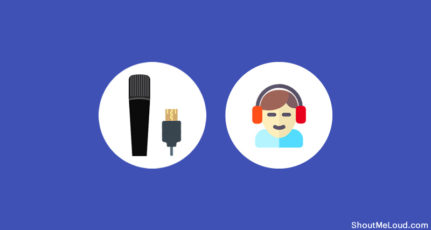
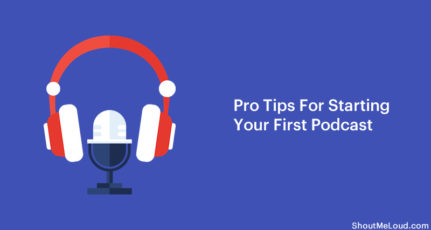


Hello Harsh,
This blog posts is a great help for me. I am planning to re-purpose my classic blog posts and make them as a podcast, I would definitely use this tutorial so that I can successfully launch my podcast for my blog. I am thinking if I will launch my podcast on SoundCloud or on YouTube, I am still thinking about it but I will definitely start a podcast because it is one of the best thing to do when you’re an online blogger/marketer.
All the Best,
Jan Limark
When you open up iTunes, do you need to sign in with a specific Apple ID? I’m trying to set this up for my company and I want to keep it general if the person that is currently creating/uploading leaves the company. My suggestion was to create an alias that we could create an Apple ID with and then have the alias point to whoever was in the position to create/upload podcasts.
Why did you have to email itunes support to change your feed? What was the purpose?
Hi Harsh. Just read your article (a little bit late) on how to set up podcast on iTunes when you have a Soundcloud account and SC is your primary host.
I have a few “old” podcast on SoundCloud today and when I set up and got approved the podcast on iTunes, I saw that this was my latest (number 8).
How can I get my first 7 also on iTunes? (I know that my next would be automatically uploaded to iTunes because I have crossed for the RSS.
Hope you have a solution!!
Hi Harsh,
Helpful 😉
I am in the process of doing this for my Blogging from Paradise podcast. On SoundCloud now, and growing the channel. Good to know the simple, direct steps. Gotta spread that word.
Thanks!
Ryan
Hi Harsh,
This is great info to start our own podcasting service with SoundCloud, I too planning to start a podcast for my blog, I will try this model to test how a podcast works for me.
Recently I am listening to a lot of podcasts and they are looking wonderful, especially Mr Pay Flynn’s podcasts are very helpful.
Thank you for sharing this information.
It seems the podcast era is arriving. There are many advantages of the podcast such as in education, journalism, communication, language learning, mobile learning, marketing. SoundCloud may be king in the audio and music world. Publishing audio podcast to the iTunes store using SoundCloud is an easy way for the non technical bloggers and others. Podcast cover art should between 1400*1400 and 3000*3000 PX is important, otherwise submission will be denied. Thanks for sharing such an excellent way to publish podcast. Once we have reached the 3-hour limit in the free plan, then how much they charged?
Right on the time. I was looking to start a podcast for my new blog. Thx for the detailed tutorial.