Last time, I have talked about importance of custom domain name for BlogSpot blogs and anyone who is on free blogging platform like BlogSpot.com or WordPress.com, it’s my recommendation to use a custom domain name instead of free domain name.
If you are a starter, let me clear your doubts regarding free domain name Vs. custom domain name.
- For starters: How to create a free blog on BlogSpot Platform
When you start a blog on BlogSpot.com, you usually get a domain name like (name.blogspot.com) and this is what we call as a free domain name. Where as custom domain name is something like name.com. A good example is ShoutMeLoud.com which is a custom domain name.
There are endless benefits of using a custom name for your BlogSpot blog instead of free name, and you can read all about it here.
Now, setting up the custom domain feature in BlogSpot is a bit of technical part, but this DIY guide is targeted to non-technical people.
Here I’m sharing the complete step by step guide which you can follow to add a BlogSpot custom domain to your blogger blog.
In this case, I’m assuming you have purchased domain name from GoDaddy and you have access to your BlogSpot blog.
Complete Guide to Setup BlogSpot With your Custom Domain Name:
Very first thing which you need to do is to purchase a domain name, which will usually cost around $11 for one year. The advantages you will get with custom domain name is worth your investment on domain name.
More over, think about what sounds much better: ShoutMeloud.blogspot.com or ShoutMeLoud.com.
If you have never purchased a domain name before, here are guides which will help you to select the right name for your blog.
- Read: How to decide name of your blog
- How to find best domain name for your website
I recommend you to read it, and decide the name of domain which you want to buy. I highly recommend you to try buying .com domains instead of any other (.info, .org). In 2016, you can also consider buying new domain name extensions with .guru or .video.
Once you have decided upon the domain name, head over to GoDaddy and purchase your domain. (5 minute work).
Now, I assume you have two things with you:
- Your BlogSpot blog up and running
- You have access to your domain name
We have to make changes at two places, and once you setup the custom domain feature of BlogSpot, Google will take care of all traffic migration and you will not lose any traffic Or back links.
Add Register domain name to your BlogSpot Blog:
This is the first step where you will be adding the register domain name to your blog. Simply login to your BlogSpot dashboard, and head over to Settings > Basics and you will see an option which says Publishing >Blog address > + Setup a 3rd party URL for your blog:

Here you need to add the domain name that you have purchased, and after adding the domain name, it will give two CNAME records and 4 A records which we will be needing in the next step.
Click on + Setup a 3rd party URL for your blog, and add the domain name which you have purchased.

Note: You need to add domain with www as prefix. (See above screenshot for better understanding)
Once you have added the domain name with www, you will see an error saying “We have not been able to verify your authority to this domain. Error 12..” and you will get the CNAME record that you need to configure (See below screenshot)

Now. once you have these CNAME details, it’s time to login to your domain control panel, and make changes.
Now, follow the next step of this guide and your BlogSpot custom domain name setup will be finished in no-time.
Setting up CNAME and A Record for BlogSpot Custom-Domain Name
Login to your Godady account dashboard & click on manage domains. You will see a screen like this:

- Click on the domain name which you have purchased inside your dashboard, and you will be on Manage domain page.
- On the next page, click on DNS zone file to start adding the record.(See below screenshot for the reference)

- Click on Add record & from the pop-up select CNAME record & add both the record one by one from your BlogSpot setting screen. Here is both the image to make it easy for you to understand the setup

Click on Add another & copy the second CNAME record from your BlogSpot page:

Click on finish & on the next page you need to click on Save changes.

- . In case if you do, feel free to ask me for help via comments.
Adding A records to your Domain DNS
This is the last step where you just need to add 4 I.P. Address into your A record. The process is going to the be the same as above, all you need to do is add A record instead of CNAME. I’m sharing one screenshot which will show you how to add A record, and similarly you can add all 4 A records.
- Click on Add record, select A name under record type. In the Hostname part add @ and on Destination IPv4 address add 216.239.34.21

Like this you need to have total 4 A record and your final screen for A record will look like this. Here are the I.P. address of 4 A record which you need to add.
216.239.32.21
216.239.34.21
216.239.36.21
216.239.38.21
Here is the final screenshot of my A record page on Godaddy:

Now once you have setup CNAME and A record, you need to wait for 5 minutes to 4 hours for this changes to reflect globally. You need to go back to your BlogSpot dashboard, and click on save changes.
If the CNAME & A record has been updated globally, this time instead of showing error “We have not been able to verify your authority to this domain. Error 12.“, your custom domain will start working. In my case, it took only 5 minutes.
If you see error that means, you need to wait for some more hours to add the custom domain name. So, here is the final screenshot which I see:

Once it’s added, Google will take care of redirection part, and anyone if opens your BlogSpot blog address, he/she will be automatically redirected to your new custom domain name.
This will also work seamlessly for internal pages, and you will not lose any traffic or link-juice.
One last thing:
Also, you need to click on Edit here, and redirect non www version of your domain to www. Simply click on Edit and check the options which says “Redirect xxxx.com to www.xxxx.com”

Here is the official help page from BlogSpot team for setting up Custom domain name.
The whole process may look technical, but once you are inside the dashboard and follow all the steps mentioned above, it will be easier for you to implement.
buy domain from GoDaddy & setup custom domain
If you have been blogging on BlogSpot platform for a while or for long time and not using BlogSpot custom domain feature, I highly recommend you to start using it for better branding and to make your blog look more professional.
If you are stuck anywhere in the process and need some help, feel free to let me know via comments. If you enjoyed reading this tutorial and find it useful, do share it on Facebook and Google plus.


![How to Save Money on Domain Renewal in 2024 [With Video]](https://www.shoutmeloud.com/wp-content/uploads/2019/02/Save-Money-Buying-or-Renewing-Domain-Names-431x230.jpg)
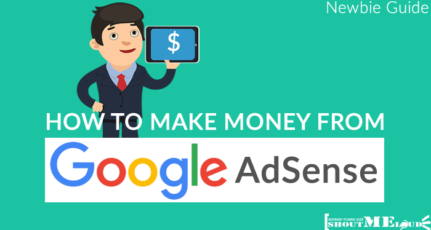

hi i have started a blog long ago,but i have no idea how to shape it up,i was searching for tips and this post caught me up it is a useful post for people like me ‘staters’.can u help me to build up a good blog??
Hello sir..
i set up custom domain step by step as guided in this post. New domain redirects to my blog but most of the times when anyone enter custom domain in address
bar,the page which loads shows domain is parked free and don’redirect to my blog.
and beacause of this problem i m not even able to burn feed of my posts in feedburner.
Now what should i do?
Thank you
Hi harsh, I have recently started my blog. After i read your post, i totally convinced to buy a domain name. I have few questions, hope you will clarify.
1. Whats the difference between buying a domain name (eg., godaddy) and hosting there itself and setting up the custom domain at blogspot.
2. If i buy a domain name for some amount (say $10) this year, will the prices vary from the next year and does anyone can have a chance to get the same domain name after an year without my knowledge.
3. In blogspot, as per my knowledge we cant create a home page. example, i cant make a website like yours. If i setup custom domain name at blogspot, it is possible to make website like yours.
Thanks in advance for your reply.
Hi Harsh
I am planning to start a blog but all this that I have read has gone above my head! Can you please help me with setting up a blog with a custom name ? What exactly is hosting ?
Hey Harsh, very helpful post.
After I got my custom domain:
1. All my blogspot posts/pages have not been indexed (which were previouly indexed)
2. What happens to backlinks created before custom domain was purchased?
Thanks again!
@Partho
1) It will automatically be indexed in few days. What you can also do is, add your updated sitemap link in Google Search console.
2) Those links will be automatically redirected & you won’t lose the link juice.
I was going over your blog and I love it. I was wondering what platform you are using. I am using Blogger right now but I cannot get it set-up to the way I want it to feel and look. I tried wordpress but they are charging $99 for a year or something like that. Blogger was only $12 so I registered my domain name through Blogger. Can you help me learn the tricks to setting up my blogger blog or perhaps help me with wordpress and how to switch my domain over without having to pay an arm and a leg in the process. Thank you. I look forward to your response.
Followed the directions and got my custom domain (which I bought from ShoutMeLoud) set up in no time…..thanks so much
Inputs requested :
I just made the change as mentioned above, but after that i always need to add www. in my link as without http://www.mydomain.com it shows error…
is there anyway to access that part too, removing that error ?
Thank you so much Harsh Sir, i think you are the best blogger of India the way you elaborate you skills really mind blowing once again thanks for this useful article.
Hey harsh, I am trying to add the second CNAME but it isn’t getting added. Should I add it without “WWW?”
Hello Harsh,
First of all thanks for this awesome blog.
Secondly, I want to know that if I set up a custom domain on my blogspot blog at this stage.
Does it affect my previous posts?
Please suggests
thanks
dear harsh,
your setup strategy of a blogspot site to self domain or custom domain is awesome. but i have a question to you as a blogspot site owner, i made a few backlinks for my blog. if i convert it into a custom domain, what will happen? all of my backlinks will be unidentified by search-engine? please give me a reply as soon as possible.
Thank you for the tutorial! I have set up my custom domain on Blogger but now when I type in my web address my blog can not be found. I have waited almost 48 hours for it to work but it still isn’t. Should the custom domain work immediately or do you usually have to wait a few days for it to work?
@Taylor
Have you updated the A record and CNAME record as suggested in the article? If yes, it should not take more than 4-6 hours…
Hello sir..
i set up custom domain step by step as guided in this post. New domain redirects to my blog but most of the times when anyone enter custom domain in address
bar,the page which loads shows domain is parked free and don’redirect to my blog.
and beacause of this problem i m not even able to burn feed of my posts in feedburner.
Now what should i do?
Thank you
Definitely you’re dam good
Well explained and simple tutorial for new bloggers.
really thanks for sharing.
Thanks Harsh and friends..
I added custom domain for my personnel site six month back.
But my problem was cant access without www
Now that is solved very simply.. Thanks
Very Easy and Clear tutorial to create custom domain. Blogger always 100% uptime
thanks for sharing
This article is crystal clear . This article i have been searching for few days. Now i got it.
My friend wants it actually so i will sharing with him.
Thanks
Hi!
I have park my domain on Blog Spot. I have buy domain from Godaddy & park on blogspot . but query is when i am opening site http://www.xyz.com than it’ll open but when i open xyz.com. than it’ll not open the website. So, can you please guide me how to resolve this query.
My site is also build in blogger.com
and i faced problem same as you
i have a solution for you
follow this steps
1==>login to your blog
2==> go settings and then click on basic
3==> click on edit button in Publishing in blog address
4==> after clicked on edit button
you will see advanced settings and you have to checked and then save.
now after an hour your url xyz.com will move directly to http://www.xyz.com when somebody search as xyz.com
this is called url redirection .
Thanks a lot..
Pulkit, For that you’ll required to add A Records for your domain.
Check the topic in this article “Adding A records to your Domain DNS” and follow it carefully.. You will get solution bro.
and Thanks Harsh for such a good article that will help newbie bloggers that are not technically expert.
Thanks..!
Hi Pulkit Trivedi, It is very easy.
I Think Harsh has forgotten to mention in This Post about the Last Step or he might be in a hurry. Just Go to Blogger Settings, ->> Basic ->>Publishing, You will see Blog Address->> Click Edit->>Clik the Box, which ask you to Redirect xyz.com to http://www.xyz.com. Click Save. Just it.
Thanks..!!
Thanks Zakir, Nitin and Mayur for helping others…. Yah I missed that part of click on Edit and redirect non www to http://www... I have added the screenshot now… Thanks for pointing it out Zakir.. 🙂
Nice article Harsh, But what about adsense ads? I am using custom domain for my blog but adsense ads are not showing up on my blog
@Bhavuk
I have no experience with this, and I’m expecting some other shouter will answer this query.
If you have approved for your blogger account, then there is no problem with that. you can still show ads on your custom domain.
HI Vishwajeet,
Well there is a slight change, If there is an approved account for blogger blog still if you want to show the ads on a custom domain then you need to submit your custom domain to Google AdSense for review. In that review process the same criteria applies as for the new adsense account.
Hello Bhavuk,
What i can see, the Adsense ads are appearing perfectly on your blog. Also, one thing i would like to tell other bloggers who are face same problem that, when they go for a custom domain they don’t see Adsense Ads. Its because, since Google has changed its approval process for any new site or blog with custom domain, every new website or blog with custom domain will go for a review process by Google Adsense team first, and if your blog or site get accepted then soon you would be able to see live Adsense Ads on your blog or website. After this approval you can add as many blog as you want with custom domain and you don’t need to send you every blog for review, you just need one approved blog with custom domain after that you can place your Adsense ads code on any of your blog.
Also, if you use free blogspot.com then you don’t need any review just go to your blogger monetization setting and enable Adsense by adding your Adsense id and email. To send your newly created custom domain for review you can go to your Adsense account and there you will find the option to send it for review if you not have already send it for review.
Hope this will help you out.
Rizwan
Thanks Rizwan for this helpful answer,
Well, I did the same process and after getting rejected for 2 times they finally approved my Adsense account for my custom domain name.
Hey I’m having the same problem, applied 3 times for review, and got rejected, Don’t know what to do now, How did you got your approved after adding custom domain to your AdSense Approved Blogger Blog!!!!!!
This is the most explanatory blogspot setup post I have ever read. I am sure, it will be very helpful to all the blogspot bloggers out there. Just curious, how many days it took for you to write this post?
@Sahith
Thanks for your comment and it took me close to 3 hours to finish this tutorial along with the video…