How many times, you have tried covering a live event from Apple, Google or any major Blogging event? I used to use the default WordPress post editor and hit the update button again and again, when I was covering an event and it was not only tedious but also it was very ineffective for readers. Readers have to manually refresh the page to see new live Blog updates. There were few options back there, but nothing was free and since I was covering the event using streaming video, there was no point of spending hundreds of dollar on live Blogging tools. Thanks to Automattic (Parent company of WordPress), they have come up with a free plugin for Bloggers who love to cover any event live.
- Recommended read: A Complete guide to secure and supercharge WordPress Blog
The plugin is named as LiveBlog and it does exactly what it says. In this article, I will be sharing some of the usage of this plugin and how you can setup and use this plugin.
What is LiveBlog WordPress Plugin?
LiveBlog WordPress plugin let you live blog anything right from post itself and it comes with many handy feature which includes:
- Selective Live Blog posts
- Live Blog from Post itself
- Readers will see update notification for new posts
Before I will show you the setup and working of this plugin, I recommend you to see this video which will give you a better picture and possible uses of Liveblog plugin for WordPress:
Now, lets quickly jump to setup and configuration part.
How to setup and use LiveBlog plugin?
Go ahead and download this plugin from official repo or search for LiveBlog from dashboard and install this plugin. Now, once you have activated the plugin, go ahead and create your new Live blog post from post editor and at the bottom you will see an option which says “This is a liveBlog”, check it and click on Publish.

Now, you will directly be able to add new updates from the post itself and not from dashboard. I tried this plugin on one of my blog (for testing) and needless to say, this is so far one of the best plugin for live Blogging. See the below screenshot, where I posted few updates.

Another interesting feature of this plugin is, you can simply drag and drop image to add in your Live blog post, which will be real time saver. I remember, when last time I was covering Apple live event, It was a task to manually upload image from the post editor. If you accidentally added an update which needs to be corrected, you can always delete it and publish the correct update again. I wish, they should have added edit button feature which will also be equally useful when you are covering a major live event.
I have always missed one such free plugin which will help us in Live Blogging and now we have it and at the perfect time. Here is a quick tip, which will not only help you to make most out of this plugin but also will help you to stay ahead of crowd:
When ever you go for a local Bloggers meet, press release or any such event you can use this plugin to cover the event live and you will be surprised to know how many of your readers would love to get real-time update. Also, it will help you create better relation with PR company and company who is organizing the event.
Here are few more plugins, which you would not mind adding to your Blog:
I hope if WordPress add this plugin as one of the part of Jetpack plugin in near future. I’m sure many tech bloggers would love it. Have you tried LiveBlog WordPress plugin? How’s your initial feedback ? Also, what other tools are you using for Live Blogging?
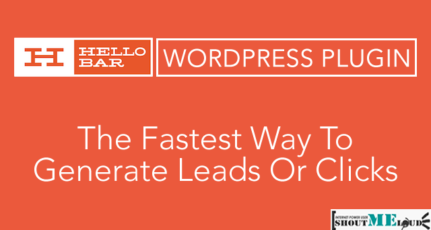
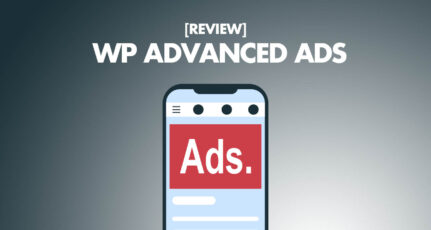
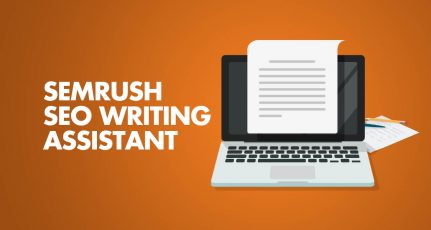

Hi Harsh,
Thanks a lot for posting about this plugin. Going to help me a lot to cover the event live. 🙂