Want to remove spam backlinks from Google?
At times, your competitor could create toxic backlinks to your website, and now there are ways to remove such bad backlinks from Google.
Here is how…
The Google Disavow Links tool is one of the most long-awaited and talked-about features since the Penguin update hit.
Before I talk about this addition from the Google webmaster team, let’s do a bit of time-travel.
Back in April (2012) when Google launched the Google Penguin update, a major update following the Panda algorithm change, it stormed the SEO blogosphere and cleaned out link spam from private blog networks.
At the same time, this created a new problem, and that is negative SEO.
Since Penguin was created to penalize any site using spam methods to generate backlinks and manipulate search engine rankings, people started to abuse this system by creating spam links for legitimate sites, in an effort to lower their rankings. Some of them succeeded.
Many brands were affected by the negative SEO campaign, though others remained unaffected. This all led to the major problem of controlling the backlinks pointing to a site.
Bing understood the problem webmasters faced and launched the Bing Disavow Links tool after the Penguin update.
A similar link disavow tool from Google has been highly anticipated, and today Matt Cutts announced the launch of the Google Webmaster Disavow links tool.
What is Google’s Disavow Links tool?
Let me explain this in simple terms: If you understand the concept of negative SEO, you know that negative SEO is the dark side of SEO, especially since Google has made it clear that they will penalize sites involved in any link spam.
Anyone can go to a site like Fiverr and use those bulk link-building services to generate 10,000-20,000 links within one or two-day time period, and can thus negatively affect any site’s search engine ranking.
Your site may not necessarily be hurt by such link spam, but a well-planned SEO attack can completely take down a site ranking.
How can a webmaster control this link spam?
In the past, there was no direct and easy way to control such link spam apart from emailing the webmaster and asking him to remove the links. However, when such links are created for the purpose of creating spam, in most cases you will not be able to reach the webmaster, or your request will not even be considered.
Google Disavow Links tool is an attempt by Google to give power to webmasters to report and submit such links to Google, and if they were hit by negative SEO or any Penguin update, this would help them to quickly get out of it.
Technically, Google spots spam links and spam sites by default, so in most of the cases, such links will not harm your site performance. However, many sites have been affected by spam links, and the number is rising with each Penguin data refresh and update.
This is what Google’s official page for Disavow Links says:
“If you’ve done as much work as you can to remove spammy or low-quality links from the web, and are unable to make further progress in getting the links taken down, you can disavow the remaining links. In other words, you can ask Google not to take certain links into account when assessing your site.”
In short, Google will not value links from any domains which you have reported using Google’s Disavow Links tool.
How to use Google’s Disavow Links feature:
First, this feature is not for everyone to use. If your site is affected by spammy links and the issue is beyond your control, you can use this feature to get rid of the spam links. Particularly for websites that are affected by Penguin updates, you should consider using the Google Disavow Links feature right away.
The hardest part of the process is creating a list of links that you wish to disavow. You can use the Google search console tool to download a list of backlinks pointing to your site.
You can also use any 3rd party backlink checker tool, and my favorites are SEMRUSH & Ahrefs which not only monitors old links, but also allows you to see the list of all new links and dead links.

Create a text file and write one link/line which you wish to disavow.
If you wish to ignore a complete domain which is sending too many spammy links to your site, you can simply use the domain: example.com in that text file to ignore links coming from the entire domain.
Once your list is ready, simply go to Google Disavow links page here, select your domain from the dropdown, and click on Disavow links.

On the next page, click on Disavow links again, and it will open a pop-up. From here you need to browse and upload the spam links text file you created in the previous step.
Click on upload and submit, and that’s it. You have successfully reported all spam links to Google! You will also get a confirmation email once the file is uploaded:

Here is a detailed video by Matt Cutts, in which he talks about Google’s new Disavow Links feature. Prior to using this feature, I highly recommend that you watch this video.
When you want to add new links to your Disavow link text file, Google gives you an option to download and add or remove links from the existing file. To see the effect of the uploaded file, it may take up to 1-2 weeks, as Google will reindex and recrawl those pages.
As Matt Cutts mentioned in the video displayed above, this is only the initial phase of this tool, and we can expect a better version of this tool in the near future.
How To Generate A Disavow File Using Ahrefs SEO Suite
Note: You should use this method with caution and only when you understand completely what you are doing. If by mistake you end up disavowing important backlinks, it might affect your ranking. Another thing you need to keep in mind is that most spammers drip feed such spam links. You need to make sure you keep monitoring new backlinks as they come in.
I like using Ahrefs to get this done because their database is extensive and they crawl new links faster than most of the backlink checker tools out there.
Also, once you have added a domain to the disavow file generator in Ahrefs, that domain will not appear again in the backlink profile. This way, all you need to do is monitor your new backlinks and keep adding new spammy links to the disavow file.
I also like using Ahrefs because you can easily monitor new backlinks, which is important for maintaining a site’s SEO.
Here is the outline of the process:
- Create an account on Ahrefs.
- Submit your domain to the Site Explorer.
- Add existing spam links to the disavow file.
- Submit the disavow file to Google’s Search Console.
- Monitor new links coming in.
If you are losing your ranking due to spam backlinks that were either generated by you (yeah! sometimes people buy crappy backlinks thinking this will help) or by a competitor, follow this process.
And if you’re not facing this issue now, keep this post handy as it will become very useful when this inevitably happens to your site.
Step 1. Create an account and add your site to the Ahrefs dashboard.
Create an account on Ahrefs, and confirm your account by clicking the confirmation link on the email. Once you are logged in to the dashboard, submit your site to the Ahrefs Site Explorer tool.

Click on Add a website.
On the next page, set the protocol you wish to track. You should track http + https for the best results.
Also, give a meaningful name to the project (like your website’s name).

On the next page, you can input a URL (either yours or your competitor’s) to set up keyword position tracking and mention monitoring. This is outside the scope of this tutorial, so I’m skipping it; however, you should set these things up to get the most out of Ahrefs.
One thing that I find very exciting about Ahrefs is that you will get the website report literally within seconds.
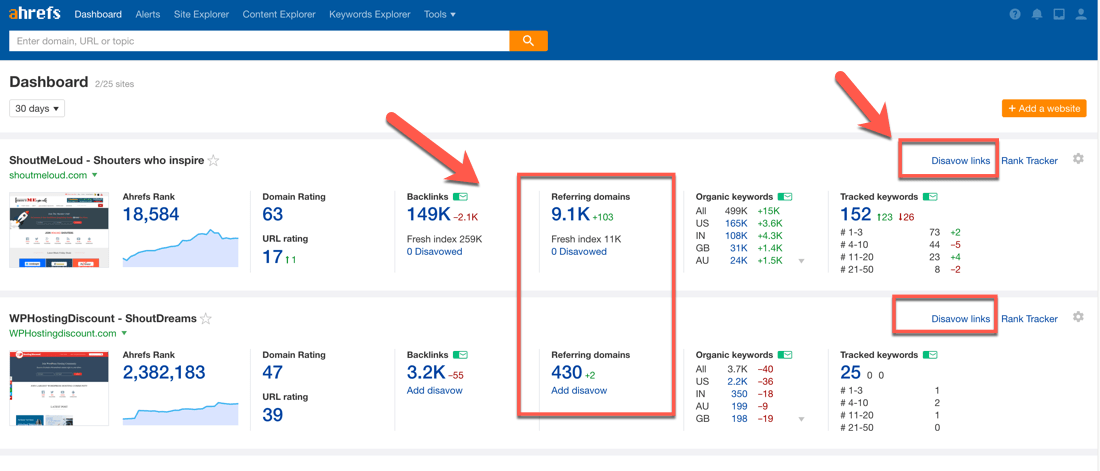
Now, it’s time to click on Referring domains, and start adding spammy domains to our disavow file.
Step 2. Start adding spammy backlinks to the disavow file.
This is where the real game starts.
You need to identify the spammy domains that you want to add to your disavow file list. This is an extensive process for a first-timer, but after the first time, it gets easier.
Also note that once you have disavowed all spammy domains, you need to monitor new backlinks (this is easy to do on Ahrefs).
Here are a few methods that you can follow to quickly find spammy backlinks:
- Find Spammy Anchor Text
This is the easiest method as all you need to do is browse backlinks and find obviously spammy links.
Here’s what you need to do:
- Click on Ahrefs Site Explorer.
- Enter your domain name.
- Click on Anchors in the left column.
- Find the spammy/non-relevant anchor text.

Now, click on Backlinks > New on the left column and make sure you select the Live Index.
In the search column, type the spam anchor text and you will see all the domains which are pointing to you with that anchor text. (See the below screenshot for better understanding.)

You should also select One link per domain. This filter will show you only one backlink for each referring domain and will show you the backlink with highest UR (URL Rank).
Once you have selected the domains you want to disavow, click on Disavow URLs.
You also need to pay attention to the option at the top right that says “Hide disavowed links”. This will ensure those domains will not appear in your backlink profile of Ahrefs.

Easy, isn’t it?
Now, let’s have a look at the 2nd method.
- Find The Most Linked-To Pages
If you are getting spam backlinks to a few specific pages, you can select Pages > Best by links to find these links.
Here you should also click the Broken option that shows the backlinks you’re getting to your 404 error pages.

Simply copy the URL and enter it into the Ahrefs URL field to find all backlinks pointing to that page.
I have yet to find any direct way to add those links to the disavow file, and I have notified the Ahrefs team about adding this feature.
- Find Backlinks By Language
This way will let you find links to your website based on the language of anchor text/webpage.
For example, here you can see how I used the language filter on Ahrefs to find Chinese language anchor text backlinks:

- Find Links Manually
After going through the rest of the methods outlined above, you should finally go through each backlink manually and pick out the spammy ones.
Again, make sure you select the option that says One link per domain. This saves a lot of time.
While browsing these links, look for patterns so that you can learn what spammy backlinks look like. For example, I found the following patterns generated a lot of spam backlinks on my site:
- “Powered by ph*wind”
- “Powered by Di**uz!”
- “Jer*eys”
- “Gu**tbook”

I then used the search bar to find all such links and manually reviewed them before adding them to the disavow file.
Depending upon how big your site is, you need to spend at least a few hours adding in these spam links to your disavow file. For me, the fastest way is the anchor text way (the first one), but all of these methods should be used to make sure your entire backlink profile is free of spam.
So depending on how many backlinks your website got, this process could take a few hours or even a few days.
Do remember, this is an on going process, so you should always be adding new links to your disavow file.
Step 3. Download Disavow File From Ahrefs + Submit It To Google
This is the final step where we tell Google not to let these spammy links affect our site’s ranking.
Here is what you need to do:
- Go to your Ahrefs dashboard.
- Click on Disavow links. (Refer to screenshot.)

This will take you to the Disavow Tool for your site on Ahrefs.
Here you can see a list of all the sites that you have added.
You can also add in more links manually.
Once you are satisfied, download the file by clicking on Export.

This will export all links in a .txt format.
Now you need to upload this disavow file to the Google disavow link page here.
If this is your first time, you should read this tutorial on how to use the Google disavow tool.
Conclusion: Using Ahrefs As Disavow File Generator
Ahrefs is indeed one of the top tools for monitoring your backlinks, and their disavow file feature is also extensive. For a huge website, it might be time-consuming to add in all these spam links, but the features to “hide added links to disavowed file” and “browse new links” will help you save time as you move ahead.
It would be great to see Ahrefs add in more ways to find toxic backlinks and quickly add them to the disavow file. But for now, it works pretty well and will definitely get the job done.
In the coming days, I will explore more SEO tools that will help us to tackle negative SEO.
Also, if you are among those who have received a spam link warning in Google search console, you can now offer a rebirth to those of your dead sites which were penalized by the existence of link spam.
You can read a FAQ regarding the Disavow tool here.
- Recommended reading: How to File DMCA Using the Google Webmaster Tool
Google should consider adding this tool in a more visual form, as it will not only help them to find more spam sites but will also give rapid access to this tool. Currently, the whole process of finding links and creating a text file with links you wish to disavow is a lot of work.
Nonetheless, this feature is something every webmaster has been waiting for — and it’s finally here.
What has been your experience using Google Disavow links?
Have you used any other tools to find the spammy links pointing to your site?


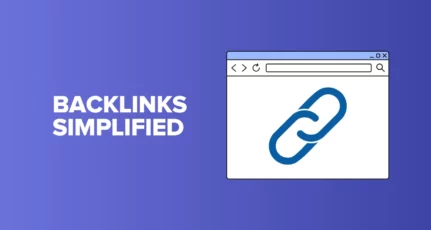
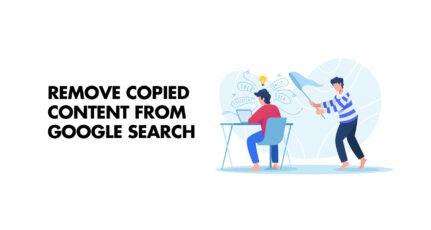
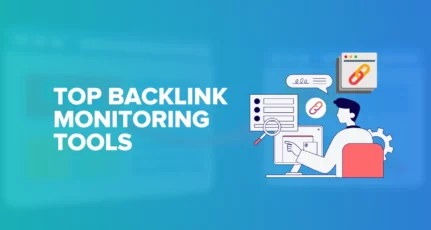
I found this article by chance on google while I was brushing up my SEO knowledge, I never thought that my website was under a negative SEO attack but thanks to you, I disavowed all bad backlinks pointing at my website.