
The most anticipated WordPress 3.7 had come up with bunch of new features and security patches. This WordPress update is not a normal one as previous version of updates as WordPress team had included a great feature “Automatic updates”. Yes WordPress 3.7 can now update itself background without asking user for any conformation or notifications to update.(Note the automatic updates are allowed to update to only minor changes which include security issues i.e. from 3.7 to 3.7.1 and 3.7.1 to 3.7.2 by default, It asks you only confirmation when there is a major update i.e. 3.7 to 3.8) WordPress team had introduced this feature to improve the stability and security of your WordPress installation.
Before continuing reading further you are recommended to install BackGround update tester [official link] plugin on your WordPress installation to check whether your WordPress installation is able to meet all the needs of WordPress automatic updates. This will also help you to find out, if your hosting is compatible with WordPress auto-update feature or not.
“Automatic Updates” This feature may sound great for normal WordPress users who don’t worry about updating their WordPress sites/installation and also as they can save money to be paid for the developers to update their plugins, themes and WordPress core files. (Managed hosting providers update their client’s WordPress sites automatically once the updates are available). But when coming to the issues of Developers they are worried as they don’t know which update may screw-up the things on their site!. And some developers need some time before getting their plugins ready for the updates.
And there are some pro bloggers and users who would like to update their WordPress site themselves, to know what changes are made in each update to their blogs. So here this post is for the advanced users who really want to stop WordPress automatic updates, And want to have control over the updates on their sites. You can control the automatic updates in two methods.
2 quick ways to disable WordPress Auto-update feature
Method 1:-Plugin
This is simplest and best method to gain some extra control over the updates on your installation. You can get the Updates Option plugin which is developed by George Stephanis and Chip Bennett from WordPress plugin repository[official link] . You can access the settings of updates from Settings->General.
This plugin is best for those who don’t want to touch the code and need to be done quick.
Update Plugin gives all the options of the “Automatic Updates” in simple drop box menu. If you don’t want to mess with option and just want to disable the automatic updates then you can simply opt for “NO” option at Automatic Updates Enabled?. This plugin not only offers automatic WordPress core files updates control, it also supports the update control over the plugin and themes updates!
Method 2:- Configuring wp-config file
This a little advanced when compared to the above mentioned method
If you want to disable all the WordPress updates including the minor and major core updates then add this code as it is in the wp-config.php
define( ‘WP_AUTO_UPDATE_CORE’, false );
If you want to enable the minor and major both the automatic updates then add the below code
define( ‘WP_AUTO_UPDATE_CORE’, true );
If you want to restore to default value i.e to enable the WordPress installation only for the minor updates then use the below code line
define( ‘WP_AUTO_UPDATE_CORE’, ‘minor’ );
Though instead of plugin, I will always prefer using WP-config method, as you will avoid adding another WordPress plugin to your blog. Now, it’s you who has to decide if you want to disable or keep this feature active. If you have an old blog with 1-2 year old design and some outdated WordPress plugins, I recommend you to disable the WordPress auto-update feature, and always check the compatibility of your themes and plugins with latest version of WordPress. Also, if you are keeping automatic update feature on (on by default), you should definitely take a complete backup of your WordPress blog every day, to avoid any future issues with WP auto update.
Do let me know if you are planning to deactivate the automatic update feature or will you be using it? Don’t forget to share this article with other WordPress users on Facebook and Google plus.

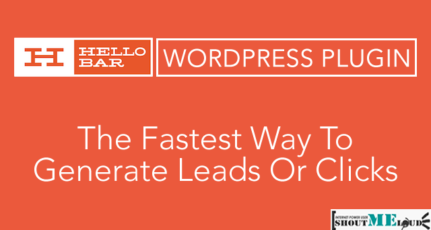
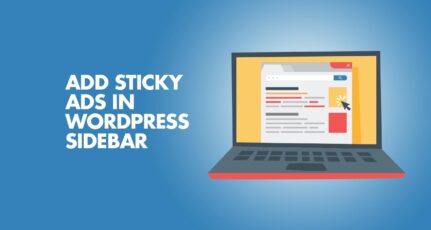


I need to do this, as automatic updates will affect the theme design and functionality
Can we do without updating wp-config.php file?
Hi,
Sometimes these updates are very much irritating. Now I found a way to get rid of them. Thank you so much.
Hi Ramesh,
Thanks for sharing the arcile, very informative 🙂