If you own a blog, then you should know by now that creating content for your blog is only half the work. The other half is promoting it so people would know it exists and hopefully you gain some number of blog readers. This is where most bloggers would fall short. Although awesome content is, of course, essential to a popular blog, it won’t really matter if no one is reading it.
To be a well-known blogger, the work doesn’t stop with clicking on the Publish button. You have to share your content with the world. This is where social media comes in. Facebook, Twitter, Google + and even LinkedIn users share at least a handful of blog posts every day, and this is where information gets liked, shared and read.
So how do you build a presence in social media without having to be on it every five minutes? The answer is a service called CoSchedule.

CoSchedule is a WordPress plugin that lets you schedule when and where you share your blog posts from within the WordPress dashboard. Unlike other sharing services like SocialPilot, you don’t need to open or download a separate app or window to manage your social media posts.
There are a ton of CoSchedule features, but we will discuss only those that focus on promoting your blog in half the time. While CoSchedule is mainly a way to schedule your blog posts, it’s also an excellent social media sharing plugin for WordPress.
Getting started – A Hands on Review of CoSchedule
To start using CoSchedule, you would need to create a free account, which gives you access to all features for 14 days, after which you would need to subscribe to an annual or monthly plan.
Once you have an account, you can then download and install the WordPress plugin and start using the tool. (Coschedule automated installer will make things super easy for you).
The CoSchedule dashboard is found under “Calendar” from the WordPress menu panel. The first time you access the calendar, you are greeted with a tutorial page to learn your way around.

The interface is very similar to a physical calendar, and you can choose the dates when you want to add new content to your blog. This action automatically creates a draft in WordPress with the blog post title, and you can go to All Posts and edit the content from there.

This feature is mostly for planning your blog content ahead of time, which is important if you want to have a blog that has a regular posting schedule.

The next feature, however, has more to do with promoting blog posts after they are published — which is the focus of this article.
Automated Social Sharing
Perhaps the most valuable feature of CoSchedule is the ability to schedule social media shares for each of your blog posts — even ones in Draft status. Not only can you schedule creating content ahead of time, you can also do the same for its social media shares.
First, you would have to go the Settings page under the CoSchedule menu. Select Social Profiles and start connecting your Twitter, Facebook, LinkedIn and Google + accounts. Once done, you can start scheduling when you share your posts to these networks.

Going back to the scheduled blog post on the calendar, you should see a “Social Queue” area on the lower part of the window. This is where you choose a social profile from a drop-down list, then specify a schedule as to when you want to share the content. There are preset schedules lined up for you, such as the date the post is published, a day after the post is published and even a week after the post is published. Of course, you can set your own schedule and add as many as you want.

Once you’ve filled in all information, click on “Add Message”.
You can do this to older posts in the Calendar, even ones you published before installing CoSchedule. Just go to the date when the post was published, click on it and it should give you the same CoSchedule blog post settings as shown above. If it’s an old post, you also get a social analytics of some sort (found to the right of the Social Queue section) for that post, mainly indicating how many shares it received after publication.

Sharing The Work
If you manage your blog with a team, then CoSchedule allows you to continue working with them within the app. Go to the Team section of CoSchedule’s menu and click on “Invite New User”. You can then choose to invite them in WordPress if they already have a WordPress account for your blog, or invite them thru email.

Once a new user accepts your invitation, you are then able to assign tasks to him for each blog post setting.
The Tasks section is on the right hand side of the window that appears for each blog post entry on the calendar. Here, you can click on “Add New Task” and select a team member, set a deadline and enter the task in the text box. When done, click on “Add Task”. Each task you add appears with a box which can be checked when done.

Whether you work with five people or a hundred, this feature makes managing a blog easier.
Conclusion – Is Coschdule Worth using?
CoSchedule has a lot to offer, both for the beginner and advanced blogger. It’s a blog content manager, a social media organizer, and a collaboration tool among many other useful features.
If you’ve ever struggled with getting an audience for your content, or if you’re not sure how to do it, then this app will get you to a good start. If you’re a seasoned blogger with years of experience, then you’ll find that this tool will make your content creation and promotion much easier.
Do share this review of Coschedule with your blogger friends on your network.
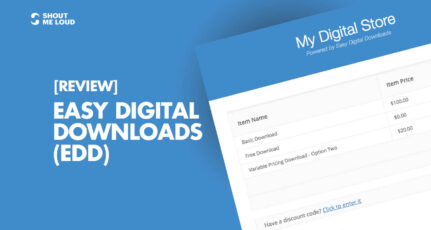
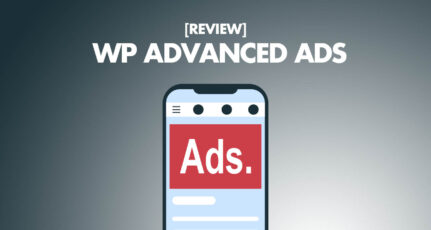
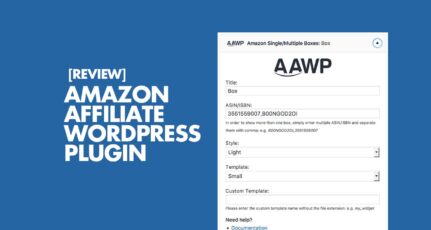
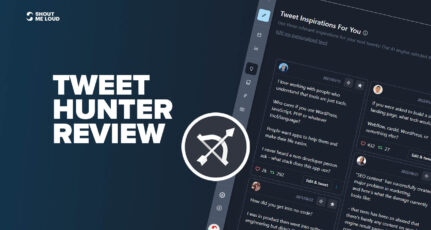
Thanks for the great review Kim! I am glad you enjoyed CoSchedule!
Hi, Good review of CoSchedule. I already tried with other free scheduled writing tools. it is a multipurpose tool and it have more cool social media sharing features, But I recommend ‘Edit Flow plugin’ for who is looking a free one and it is good for beginners. I like CoSchedule editorial comments attached to a post and pro features.
This is an interested article, But there is another gr8 feature of co-schedule which is “Headline Analyzer” it helps in score your overall headline quality and rate its ability to result in social shares, increased traffic, and SEO value!!!
Nice tool. But, It is really costly. Can you please provide any alternative for this tool as I am in starting phase and not able to pay so much.