
It is a well-known fact that loading of a web page is one of the most important factors for search engine rankings these days.
Isn’t it?
And…
…along with well-known techniques such as using a cache plugin, serving optimized images, using a content delivery network is one highly recommended way to speed up your website’s loading time.
Lesser known fact:
Google has made it official that a faster loading time will improve your search engine ranking.
Here at ShoutMeLoud, we have already covered what content delivery network is and it’s utility. In the market, there are many paid and free CDNs out there, and we have already covered MAXCDN. Today, I will talk about another popular (also free) CDN network called Cloudflare.
- Must read: What are the benefits of using Cloudflare
What Is Cloudflare CDN & Why It’s Free
For starters:
Cloudflare CDN (Content Delivery Network) caches the most popular content of your website on it’s strategically located servers across the globe. Every webpage access request is served by a server that is closest to the requesting machine.
And,
apart from just caching the content, it also serves optimized versions of your web pages by minifying JavaScript and also provides an extra layer of security by challenging attackers and spambots and thus filters the unwanted traffic before the request reaches your server.
Isn’t that awesome?
I loved it too.
With all these features your server load decreases gradually and the performance increases. It would also serve the cached version of your web pages when your web server goes offline for maintenance.
Now comes the best part:
The basic use of Cloudflare CDN is, wait for it…
FREE.
Yes, free.
How to set up Cloudflare free CDN:
Watch this video by Harsh where he has explained how to set up free CDN using Cloudflare:
Simply proceed with the manual installation as steps given below:
1) Log on to http://www.cloudflare.com/ and sign up for a new account. You’ll need to fill a sign-up form.
2) The next step would be to add your website by entering the URL as shown below:

3) Cloudflare will then scan your existing domain records.
This process is likely to take a few seconds. Once the scan is complete, you’ll be directed to another your DNS Zone file where you can verify that all records have been successfully transferred.
Here, you can choose to keep particular subdomains on or off Cloudflare network. An orange cloud represents that the specific subdomain will be cached and will be served through Cloudflare, while a gray cloud represents that the particular subdomain will bypass Cloudflare and all requests will go directly to the web server.

4) Next, you can select the plan for your Cloudflare account. Remember that the basic use of Cloudflare is free. You may choose a paid plan in case you want additional features.
Now you’ll need to choose the caching performance level and the security settings. For starters, the Basic Performance Level is ideal as it is unlikely to interfere with any of your existing settings. You may, however, choose a performance level that suits your need.
Medium security settings are good to prevent spam/bot attacks on your website. You may select a higher security level if your site is under attack. However, don’t do so under normal circumstances as it may cause inconvenience to genuine visitors.

Want to learn more about the various Caching Performance Levels and Security Setting?
Visiting FAQ’s on the Cloudflare website.
5) Lastly, Cloudflare will provide you with two DNS name servers. For example, eva.cloudflare.com. You’ll need to replace your the DNS name servers on your domain name management dashboard to the ones provided by Cloudflare and wait for them to resolve.
Be patient.
This may take up to 24 hours.
Cloudflare WordPress plugin

In case you’ve installed Cloudflare on your WordPress website, you can additionally install its WordPress plugin.
How does the plugin help?
This plugin helps ensure that the correct IP address appears on comments posted on your website and also improves the protection of your website from spammers as they get reported to Cloudflare. This feature is only available for those who install Cloudflare manually as explained above as you’ll need to enter Cloudflare API keys and your email address to enable this plugin. You can get the API keys by visiting the My Account page on Cloudflare.
My review of Cloudflare free CDN:
Let me tell you this:
I’ve been on the Cloudflare CDN network for over five years now and I can confidently say that it improves the web server performance drastically.
You know what I like most about it?
It is the Threat Control feature which is extremely important if you are running a popular open source software like WordPress!
Early in 2013, Cloudflare protected thousands of WordPress websites being hosted on its network from a brute force attack. I’ve been very impressed with Cloudflare as a service though I’d like to warn that once I faced an outage for an hour when one of their routing tables had gone corrupt. However, that was never repeated. If you aren’t on Cloudflare yet – I suggest you get on it soon.
Do let me know your review and feedback of Cloudflare free CDN? Are you using it or planning to integrate it with your website? Don’t forget to share this tutorial with your blog readers and friends on Facebook and Google Plus.
For further reading:
- How to Speed up WordPress (Performance tuning tutorial)
- How To Use Duplicator WordPress Plugin to Migrate WordPress Hosting: DIY Guide
- BlueHost Review: is it a Reliable Hosting for WordPress?
- WPEngine Review: One WordPress Engine You Should Never Drive

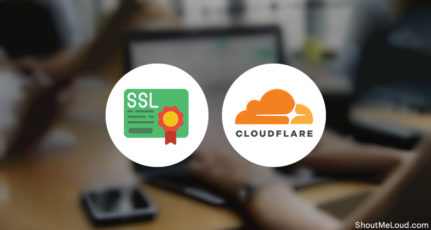


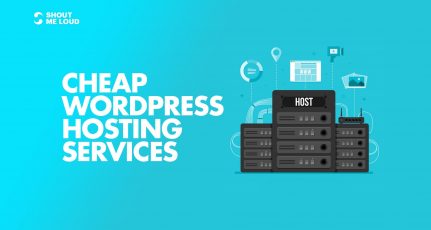
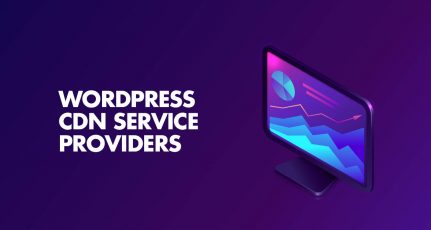
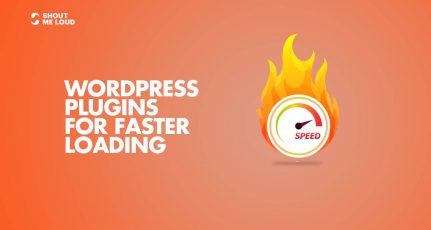
My site was down this morning and my host says it is because of Cloudflare—hitting the memory limit (I’m on shared hosting). Could this really be the case?
@Jan
IMO, Cloudflare decreases the load on the server. You can ask the hosting guys about the best Cloudflare settings that are compatible with their hosting. Hope that helps else better change your hosting to something powerful.
Hi harsh, i want to ask you if i use the cloudfare on my blogger website iitmind.com will it show errors in search console???
@Sachin
It should not show any error. Try and let me know how this works out.
I changed my nameservers but now I can’t access by website. Is this temprorary or I have made any mistake?
@Meith
It’s temporary. Should take 1-4 hours for the name server propagation.
I am going to install it right now. I hope it also resolve sudden internal server errors and also reduce the server response time.
Is it safe to use this free service. Or go for the paid one like Key CDN and MAXcdn
@Sidharth
Paid once are better in many ways. However I use free CDN as so far my information based blog doesn’t really need paid once. If I would have an e-commerce or transactional related site, I would have preferred using Paid once.
Can I use Cloudflare free SSL under Hostgator? I’m checking that hostgator charge a little installation fee of $10 to use a third party ssl. But is there any way to use cloudflare free ssl on my 20+ domains on hostgator without paying this $10 ssl installation fee/domain.
I was using CloudFlare Cdn for my site.But after two days My site became extremely slow to browse.After that i stopped using CloudFlare.But i can not figure out the Problem.Should i join CloudFlare once Again?
I’m trying to use cloud flare for my website, but it looks as if Hostgator don’t allow this anymore? There is no longer a Cloud Flare icon in the control panel and when I googled it I came across this post http://support.hostgator.com/articles/cloudflare-statistics-and-settings
Is there any way around this or do Hostgator customers have no option but to pay for an SSL certificate?
Hi,
If you referring to SSL from Cloudflare, I was able to instal SSL on my website. This is what I did, first I installed 2 apps Really Simple SSL and CloudFlare Flexible SSL. After having these apps installed and activate I completed the process to enable the SSL on cloudflare front.
Hope this help
We are on AWS cloudfront right now. Which is better Cloudfront or Cloudflare. My website is bigboutique.tk please suggest.
I followed step by step and it worked for me. thank you.
Could you please help me with the “https” guide also for coludflare ?
Hi,
I have just setup the cloudflare to help improve my load time. Do I still need the plugin w3 super cache in my wordpress or can i delete it?
cloudflare is an excellent tool for security and speeding up your WP blog.
I use it in conjunction with WP fastest cache and that combo works great.