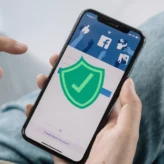With the amazing growth that Facebook has shown over the past few years, more and more information is being disseminated through the net and through other social networks.
However, as oblivious as it sounds, many individuals have remained on Facebook for years, yet are still aloof to how unprotected their profile is.
We will go through 5 Facebook Privacy Settings that every user should know how to utilize to their advantage.
The Unintentional Exposure
This is when you or anyone else for that matter has absolutely no idea as to what privacy settings their profile is on. Your friend could upload your pictures on their profile and they could be visible to all the individuals on their profile and as well as their network.
Unfortunately, this is something you can’t control unless you explicitly tell the person to either not take your pictures down, not upload your pictures or you are 100% confident that the images are not visible to anyone you would not want.
Facebook privacy settings you ought to configure now:
To make things worse, your friend could go ahead and tag you on all the pictures uploaded and now these images can be viewed by every single friend on your profile! However, that is something you can control. In order for you to disable your tagged images being viewed by your whole list, follow these steps below:
Settings –> Timeline & tagging ->Who can see things on my timeline?
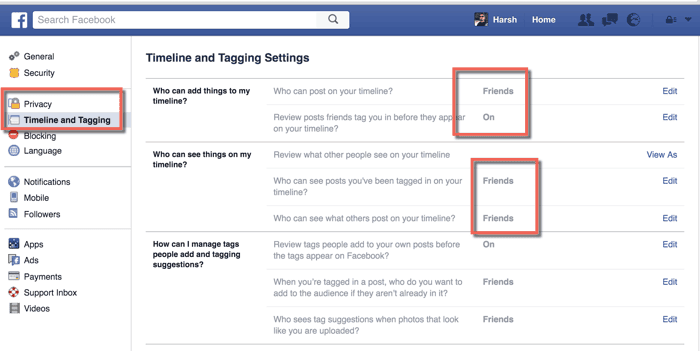
Your pictures will now not pop up on everyone’s news feed and cause any unforeseen embarrassment. Here is a quick video to understand how you can make tagged photos and videos invisible to your friends.
The Segmented Friend List
If your profile is one of those that just keep growing exponentially, then you may want to start segmenting your friend lists as early as possible. For example, you definitely should not be exposing your party pictures, to work employees that you may have on your profile. There have been far too many cases where individuals have gotten into trouble for accidentally exposing information or media items to those who they shouldn’t have. So if you are one of those individuals, here is what you should do:
Go to your profile > Click on Friends > Use the drop down next to friends > Either create a new list or add friends into an existing list
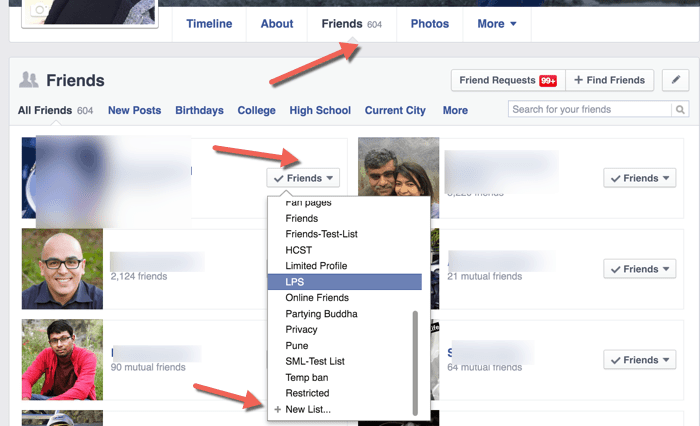
Make sure you segment your list to the best of your abilities. If you have a lot of friends, then it will take you some time to go through this phase, but it will be worth it. Once your friend’s list is segmented, it will allow you to further customize other security features of your profile by enabling them to be visible or invisible to certain segments.
Protecting Yourself from Stalkers
We all have certain individuals in our networks that have absolutely nothing better to do than – stalk us! They are out to figure out what your relationship status is, where you work, where you studied and even hope to go through your pictures or tagged images. You can tackle this issue through two different means.
One method is by going through the Customized Settings on the Privacy Settings page and manually customize parts of your profile to enable who can view them or not view them. The second method is used for when you want to customize who can search for you, who can message you or see your friends list. In order to be able to correct this, you will need to follow these steps:
Account Settings –> Privacy > Who can see me & who can contact me

You can also disable public search if you really want to go all out on who can access or see your profile.
The Silent Assassin Friend Request
Did you know that a pending friend request from an individual can allow them to see portions of your profile updates? When you get a Facebook friend request and click on “Not Now”, you need to know that this friend request is not rejected.
It simply means not now and the request is put to your “hidden friends requests” section. If you keep a friend request pending, any of your profile features can be visible to them if they are not selected to “friends only”.
This means that any photo albums, videos, or even status updates that are selected to “everyone” will not only be visible by those who are pending your friend request but rather also appear on their news feed.
Your Personal Account Security
A very cool feature that Facebook allows is for you to receive notifications whenever it detects any unusual activity. This means that if you’re Facebook account is set to use to being accessed from your desktop at home and you decide to log on to your account from a personal laptop or desktop Facebook will send you a notification that your account was accessed from a device outside of your usual device.
This can be helpful if you know that you haven’t accessed your account from anywhere else and if someone tries to log on from their computer, you will be notified. You can figure you the location from which your most recent account activity took place, and you can enable this feature by following these steps:
Account Settings –> Account Security

What other crucial Facebook privacy settings do you feel are necessary to implement? I would love to hear your thoughts and opinions.